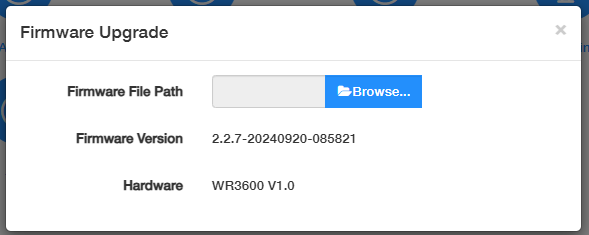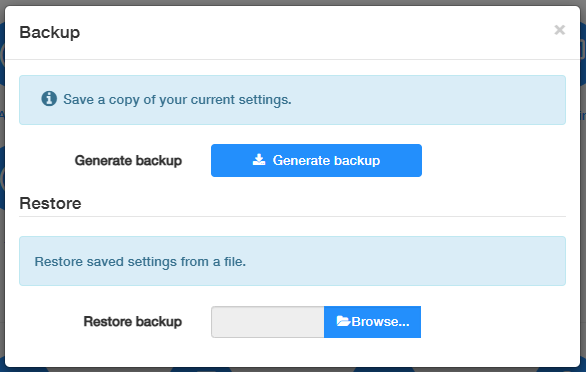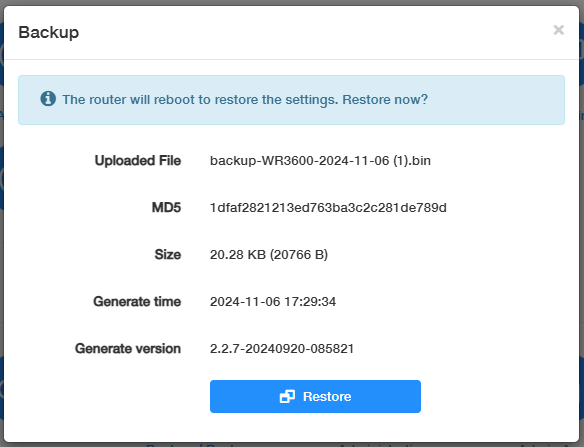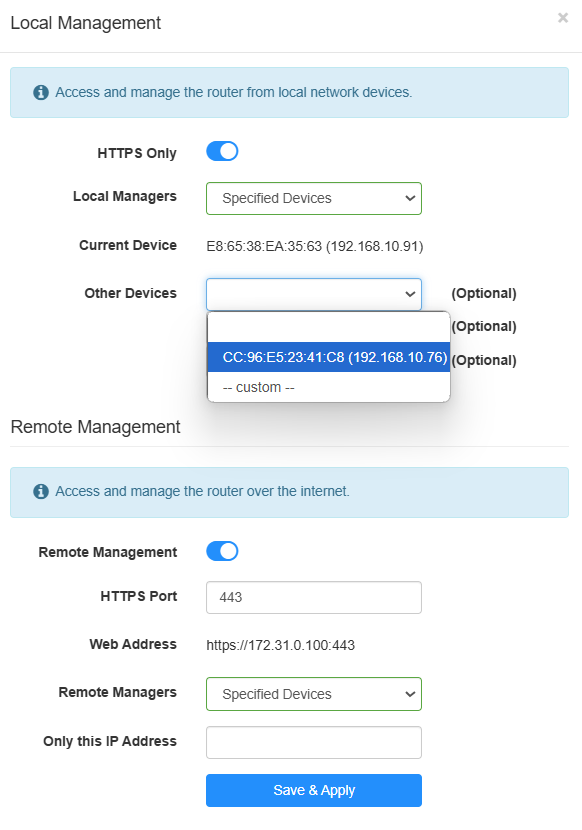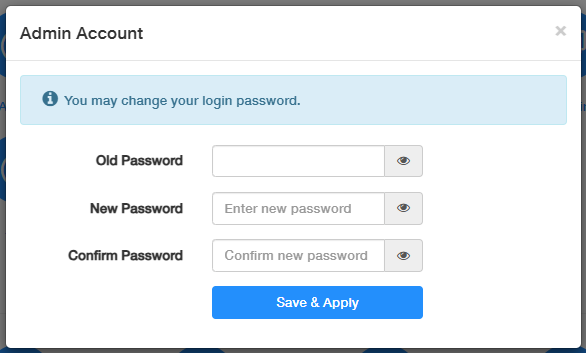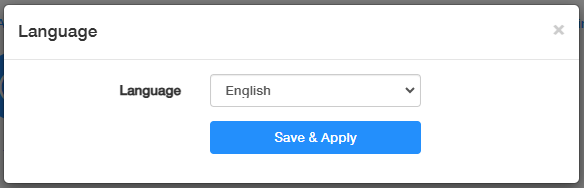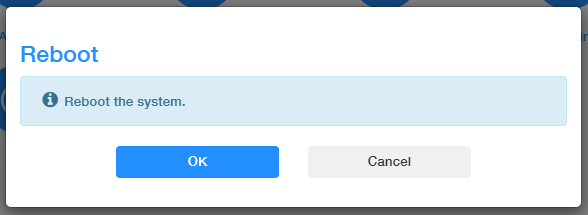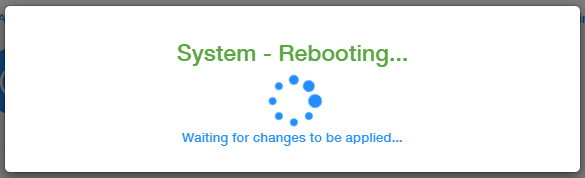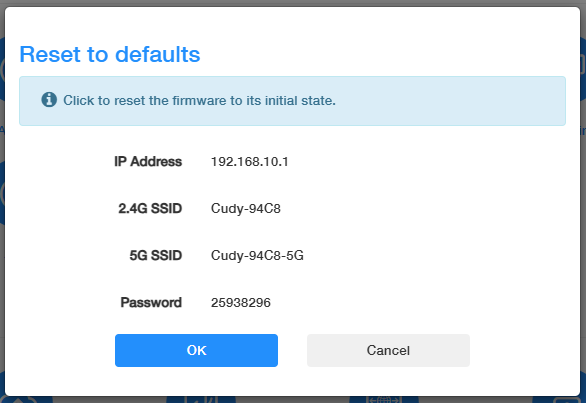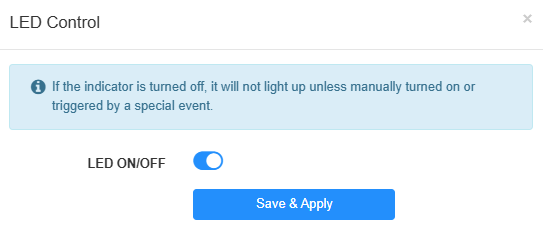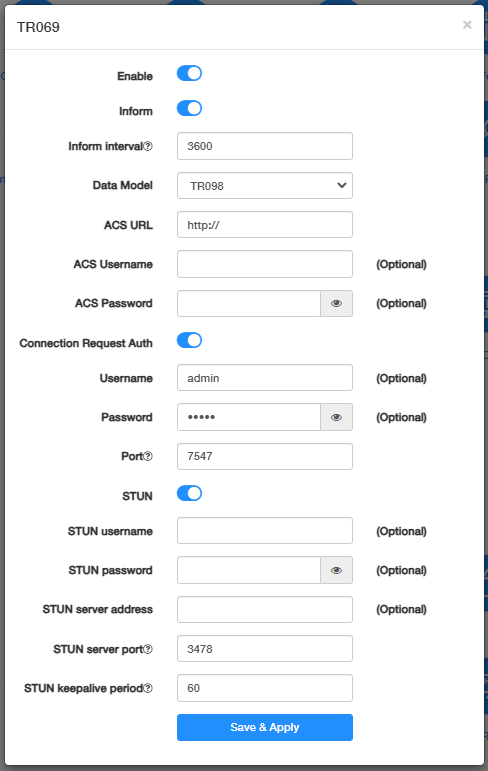System¶
System is to manage the router’s systematic features. It includes System Time, Firmware, Backup/Restore, Administration, Admin Account, Language, Timed Reboot, Reboot, Reset, LED Control, and TR069 (not in Wireless Access Point mode).
System Time¶
is the time displayed while the router is running. The system time you configure here will be used for other time-based functions like WiFi schedule, parental control, etc.
To configure the system time, please follow the steps below.
1) Select your Timezone from the drop-down list.
2) Select the Set Time method: Get from Internet, Get from Managing Device, or Manual.
-
Get from the Internet: Router will synchronize the time with the Internet of the NTP server, for which you’ve entered its IP address or domain name.
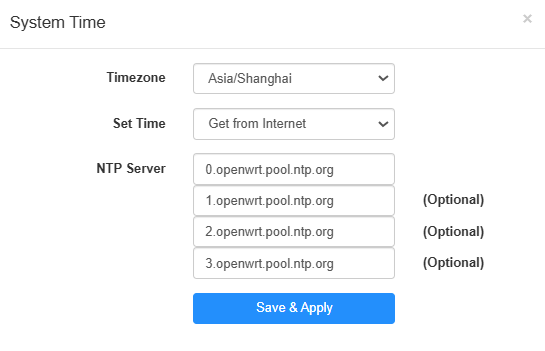
-
Get from Managing Device: Router will synchronize the time with your device connected.
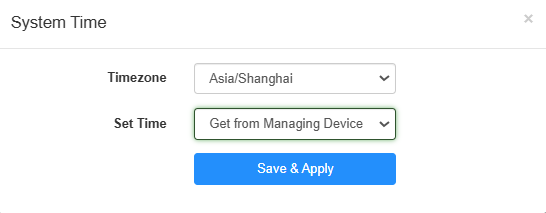
-
Manual: Router will display the time you have manually set (YY/MM/DD HH:MM:SS).
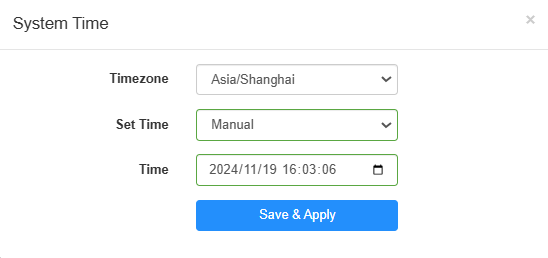
3) Click Save & Apply.
Firmware¶
The current firmware version and hardware version will be displayed. Click Browse... to locate and upload the latest firmware file you have already downloaded from www.cudy.com. Wait a few minutes for the update and reboot to complete.
For more about firmware upgrading, please refer to Advanced Settings-> Firmware
Note
If you fail to update the firmware for the router, please contact our technical support support@cudy.com.
Backup/Restore¶
The settings are stored as a configuration file in the router. You can back up the configuration file in your computer for future use, or restore the router to a previous settings from the backup file when needed. Moreover, if necessary you can erase the current settings and reset the router to the default factory settings.
To configure the system backup and restore, please follow the steps below.
1) Click Generate backup to download and save a copy of the current settings in your local computer in the form of .bin file.
2) Click Browse... to locate and upload the backup configuration file stored in your computer.
3) Click Restore to restore and reboot. It may take a few minutes. Please do not turn off or reset the router in this process.
Administration¶
allows you to access and manage the router from the local network devices via Local Management, and access and manage the router over the Internet via Remote Management.
Local Management
- HTTPS Only: If enabled, you can access the router only via HTTPS, otherwise both HTTP and HTTPS are accessible.
- Local Managers: You can select All Devices to allow all LAN-connected devices to manage the router. If you want to specify certain devices to manage the router, please select Specified Devices and select or customize the device with its MAC address.
Remote Management
- Remote Management: If enabled, the remote devices on the Internet can access and manage the router. Otherwise, no remote devices on the Internet can do that.
- HTTPS port: Recommended to keep it as default settings, or enter a value between 1024 and 65535.
- Remote Managers: You can select All Devices to allow all the remote devices on the Internet to manage the router. If you want to specify a certain device to manage the router, please select Specified Devices and enter the specific IP address in the Only this IP address field.
Save & Apply the above settings, and then the devices on the Internet can log in to https://router’s WAN IP address:port number (e.g. https://113.116.60.229:1024) to manage the router.
Note
- You can find the WAN IP address of the router on System Status -> WAN.
- The router’s WAN IP is usually a dynamic IP. Please refer to Advanced Settings -> Network -> DDNS if you want to log into the router via a domain name.
Admin Account¶
is to change your login password for the router’s web management page.
1) Enter the old password.
2) Create a new password and Confirm it.
3) Click Save & Apply for the new password to take effect.
Note
The password should be a value between 8 and 64 characters long.
Language¶
is to customize the router's web management language. Otherwise, the router will auto-detect your system language and synchronize it.
If any change, please click Save & Apply for the settings to take effect.
Timed Reboot¶
will clean the cache to enhance the running performance of the router as scheduled.
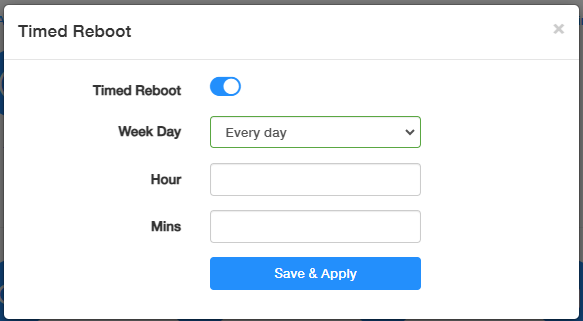
To set the reboot schedule, please follow the steps below.
1) Enable Timed Reboot.
2) Select the Week Day to specify how often you would like the router to reboot.
3) Set the specific Hour and Minute when the router should reboot on the specified day.
4) Click Save & Apply for the settings to take effect.
Reboot¶
Rebooting the router after working for a long periods of time can release some storage space in the Random Access Memory (RAM) and improve system performance, making the operation of the router smoother. Rebooting does not affect any settings of the router.
Click OK to reboot the system immediately. Wait a few minutes for the system to reboot. After rebooting, the changes and settings will take effect.
Note
You may also reboot the router by turning off its power supply.
Reset¶
will help you erase all the current settings and restore the router to its factory defaults. Alternatively, you may reset the router via the RESET button on the router panel, or on this web management page.
On this page, it will display the router’s default information, including its IP address, 2.4G/5G SSID, and the password. Before you click OK to reset it, you may note them down for your renewal connection to the router. Also these defaults are on the product label for your reference.
Please wait a moment for it to reboot and reset. When completed, it will pop up the login page requiring you to create a password again. Create a new login password and reconfigure your router.
Note
- During the rebooting process, do not turn off or reset the router.
- We strongly recommend you to back up the current configuration settings before resetting the router.
LED Control¶
The LEDs indicate the router’s activities and status. LED Control allows you to turn them on or off when necessary. If turned off, the LEDs will not light up unless manually turned on or triggered by a special event.
TR069¶
TR-069, also known as CWMP (CPE WAN Management), allows Auto-Configuration Server (ACS) to perform auto-configuration, provision, connection, and diagnostics to this device. You may configure this function under your ISP’s instructions.
Configure the parameters according to your ISP instructions, and click Save & Apply.
- Enable: Toggle on to enable the TR069/CWMP function.
- Inform: Enable to send an inform message to the ACS periodically.
- Inform Interval: Enter the time interval when the inform message will be sent to the ACS.
- Data Model: Select the data model of the inform message sent to the ACS, according to your ISP’s instructions.
- ACS URL: Enter the web address of the ACS provided by your ISP.
- ACS Username/Password: (Optional) Enter the username/password to log in to the ACS server.
- Connection Request Auth: If enabled, you may optionally enter the username and password for the ACS server to log in to the router; otherwise just ignore it.
- Port: Enter the port that connects to the ACS server.
- STUN: If enabled, you need to enter the STUN server port and keepalive period, and optionally the STUN username / password / server address to log in the router.