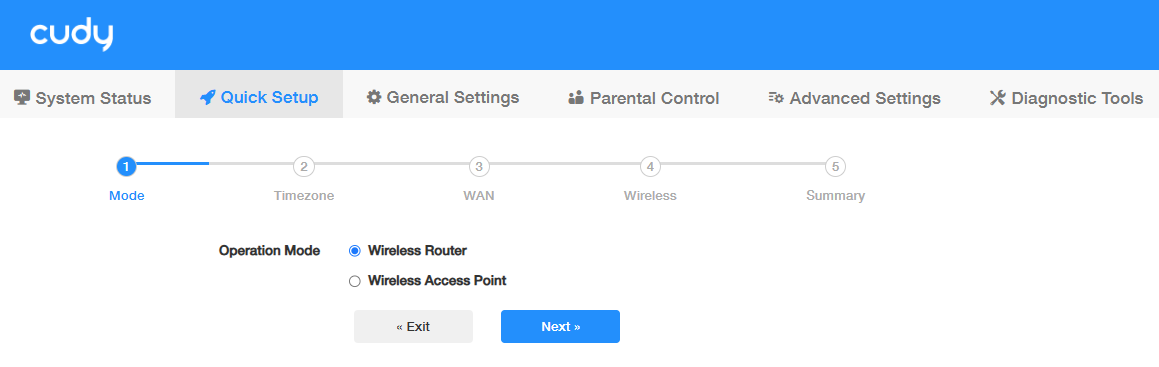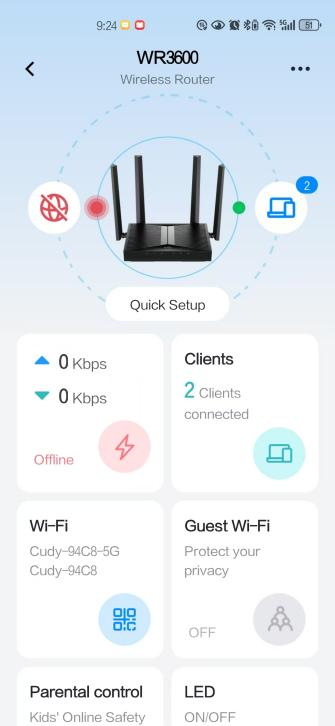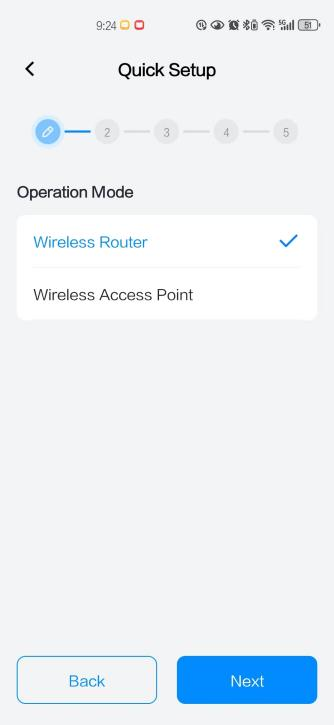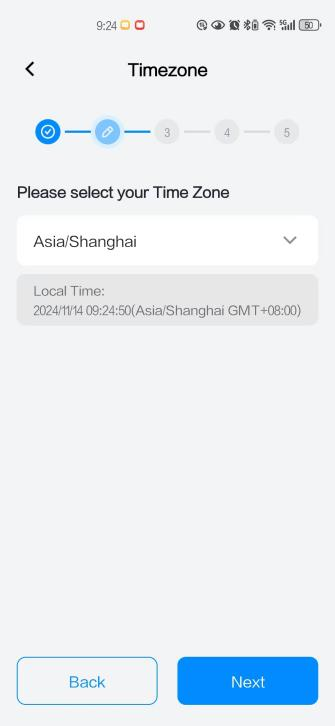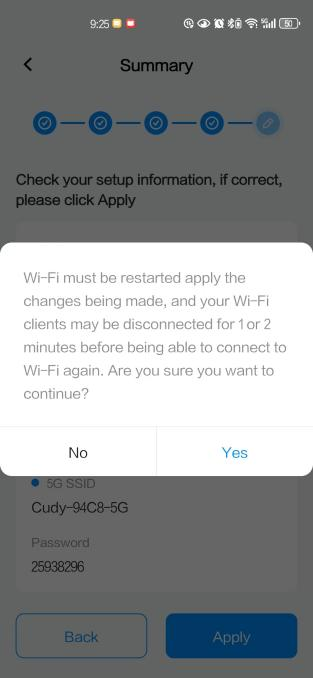Quick Setup¶
Web Quick Setup¶
With a web-based utility, it is easy to configure and manage the router. The web-based utility can be used on any Windows, Mac OS or UNIX OS with a web browser, such as Microsoft Internet Explorer, Mozilla Firefox or Apple Safari. Follow the steps below to log in to your router.
- Connect your device to the router, either via Wi-Fi or Ethernet Cable.
-
Launch a browser and enter http://cudy.net in the address bar.
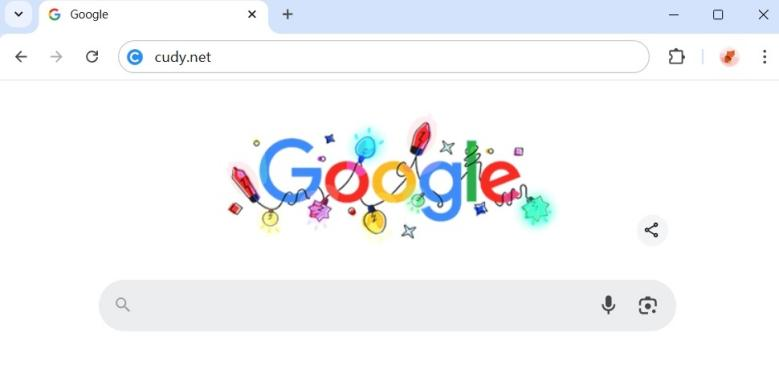
-
Create an administrator password to log in the management web page.

-
Quick Setup page will pop up, otherwise you may click Quick Setup tab.
-
Select your Timezone from the drop-down list and enable Auto Update.
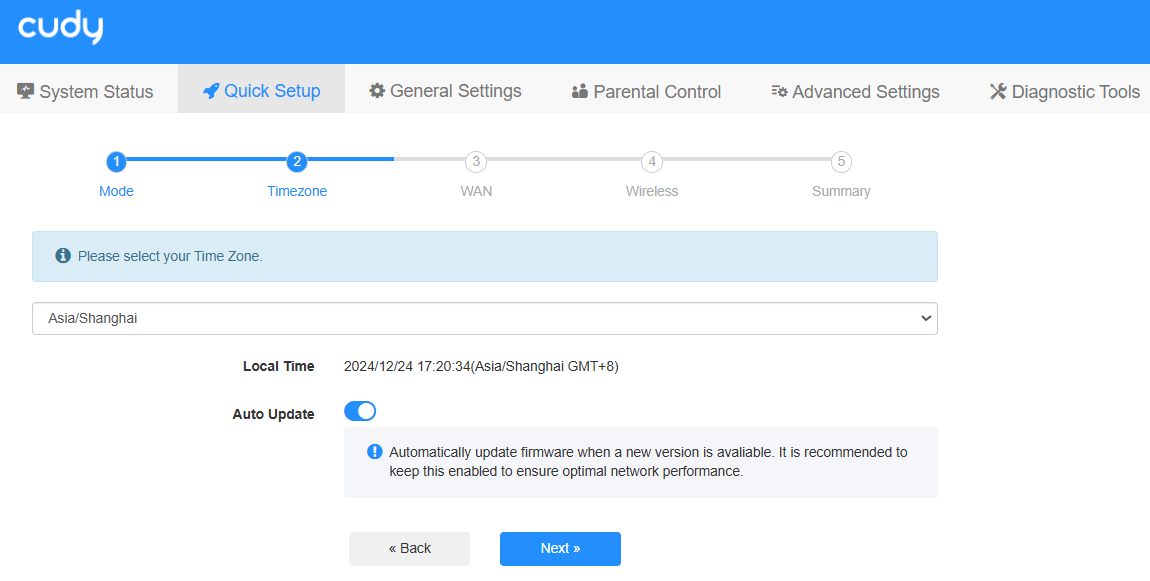
-
WAN Mode will be auto-detected (or you may select from the Protocol list accordingly), and then enter the corresponding parameters.
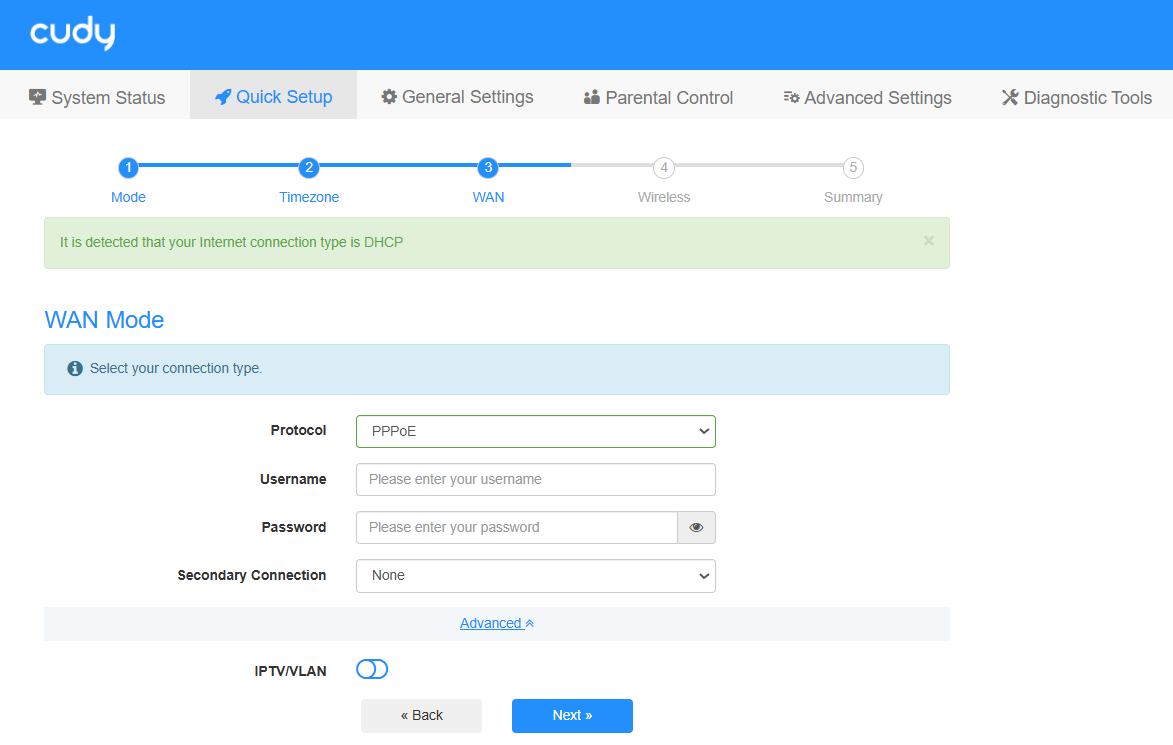
-
Customize your 2.4G/5G wireless network name (SSID) and password.
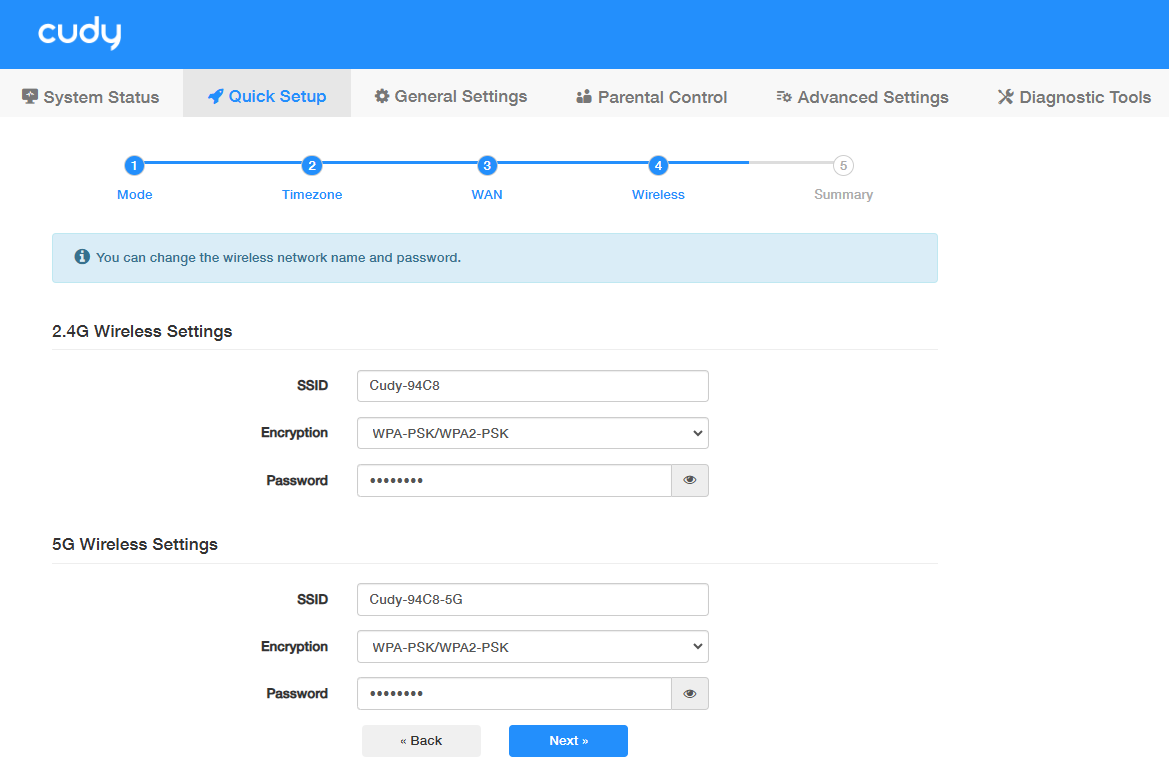
-
Confirm your settings or click Back to make adjustments. Then click Save and Apply.
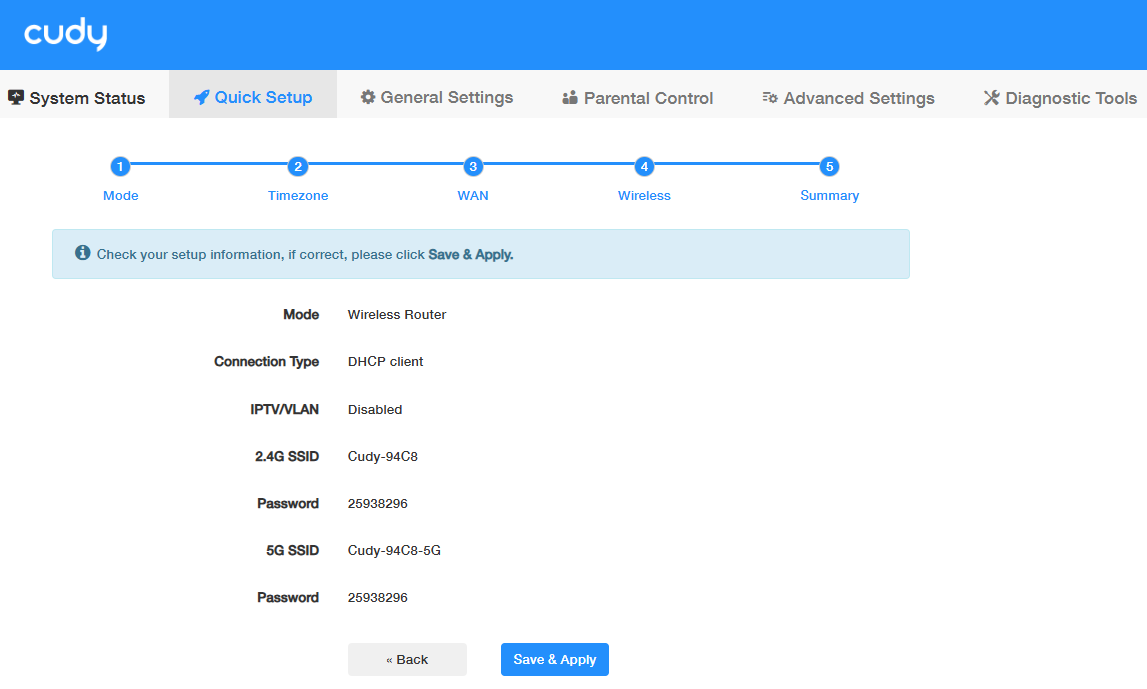
Note
- If the login window does not appear, please refer to the FAQ or contact support@cudy.com.
- For more details about different WAN mode settings, refer to General Settings -> WAN Mode.
- It may take a few minutes for the router to successfully connect to the Internet.
Cudy App Setup¶
Cudy App runs on iOS and Android devices, such as smart phones and tablets.
-
Scan the QR code on the product box or Quick Installation Guide, or search Cudy in the Apple App Store or Google Play store to download the Cudy App.
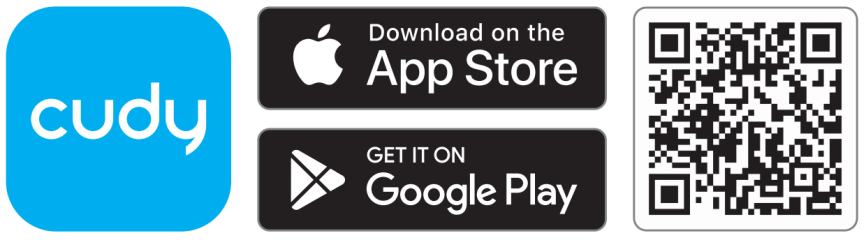
-
Connect your device to the router’s default wireless network. (Default 2.4G/5G SSID and password are printed on the product label.)
-
Launch the Cudy App. Click the router you have connected to. Create a management password to log in. Then You will see the management interface.
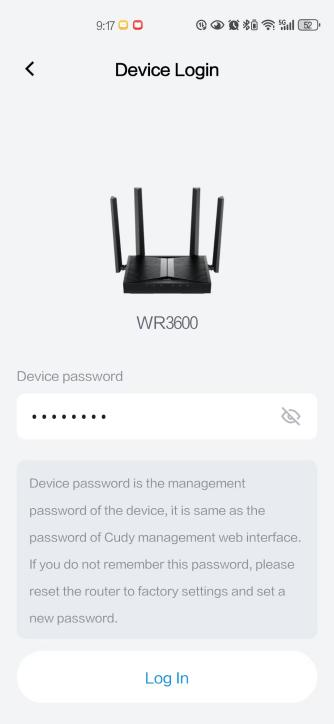
-
Select your connection type and enter the required parameters provided by your ISP.
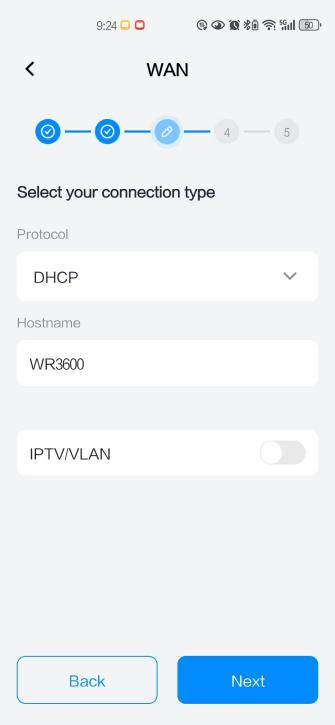
-
Customize your wireless network name (SSID) and Password, or keep it default.
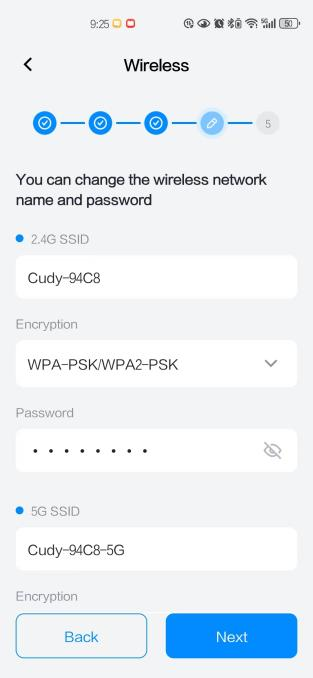
-
Confirm your settings and click Apply. Or click Back to modify it.
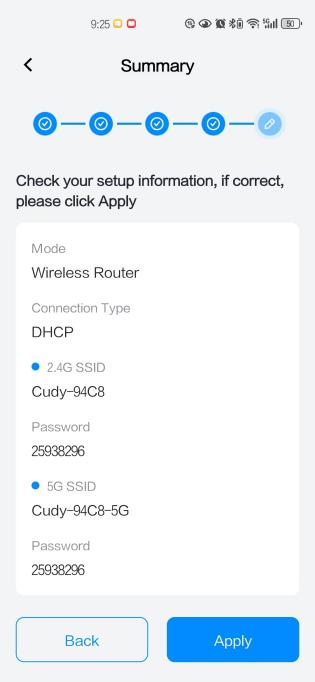
-
A few moments later, Setting Success! Click OK to complete it.
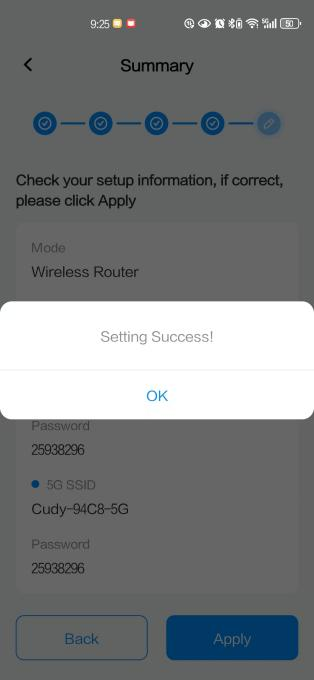
Note
It may take a few minutes for the router to successfully connect to the Internet.