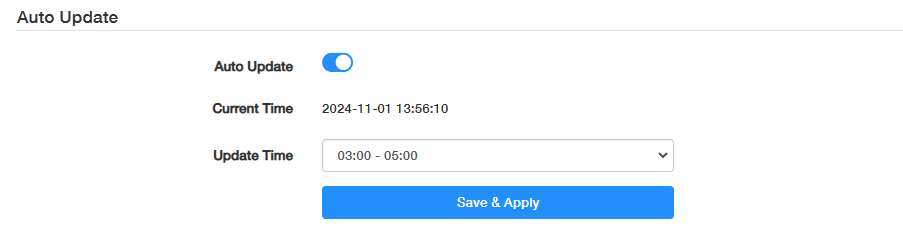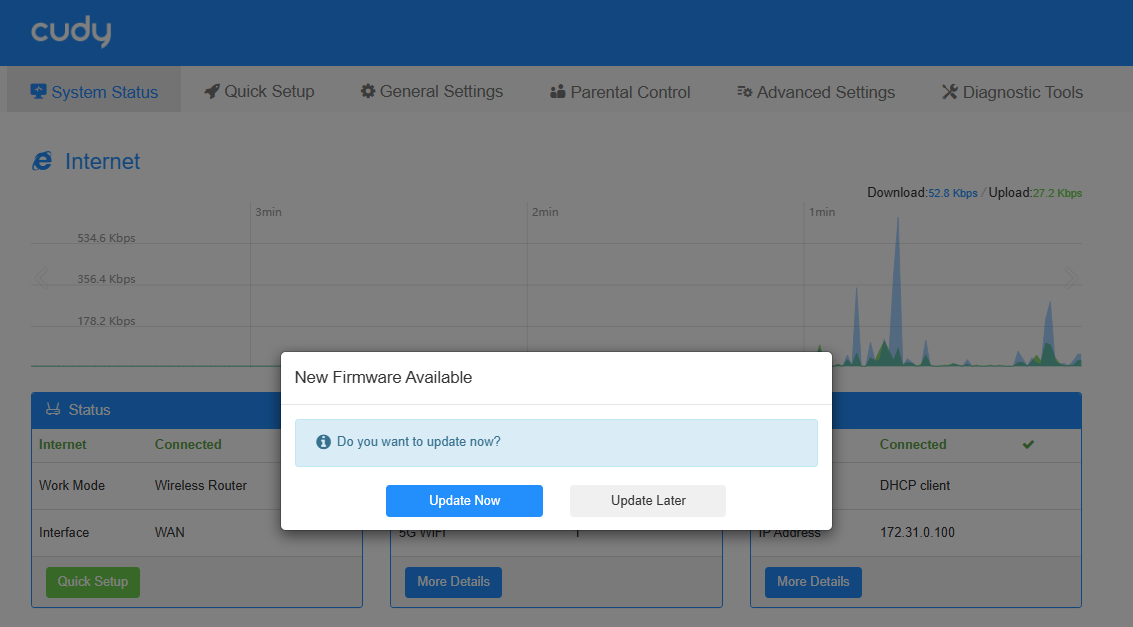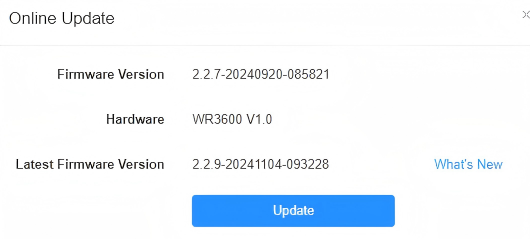Firmware¶
Router’s latest firmware will be released at the Cudy official website www.cudy.com, and you can download it from www.cudy.com/download. Please choose an appropriate update method and follow the instructions.
Auto Update¶
The Router will automatically update firmware to the latest version at the specified time.
1) Enable Auto Update.
2) Specify the Update Time.
3) Click Save & Apply.
Note
- Backup your Router’s configurations before firmware update.
- Do NOT turn off the Router during the firmware update.
Online Update¶
If there is a new firmware available for the Router, a prompt will appear upon your login to the Router web management page. Click Update Now and then Update to upgrade the firmware to the latest version.
If you miss the prompt, please go to General Settings -> Firmware to Check for update. If there is one, click Update and wait a few minutes for the update and reboot to complete.
Local Update¶
Click Browse... to locate and upload the latest firmware file you’ve downloaded from www.cudy.com. Wait a few minutes for the update and reboot to complete.
Note
If you fail to update the firmware for the Router, please contact our technical support.