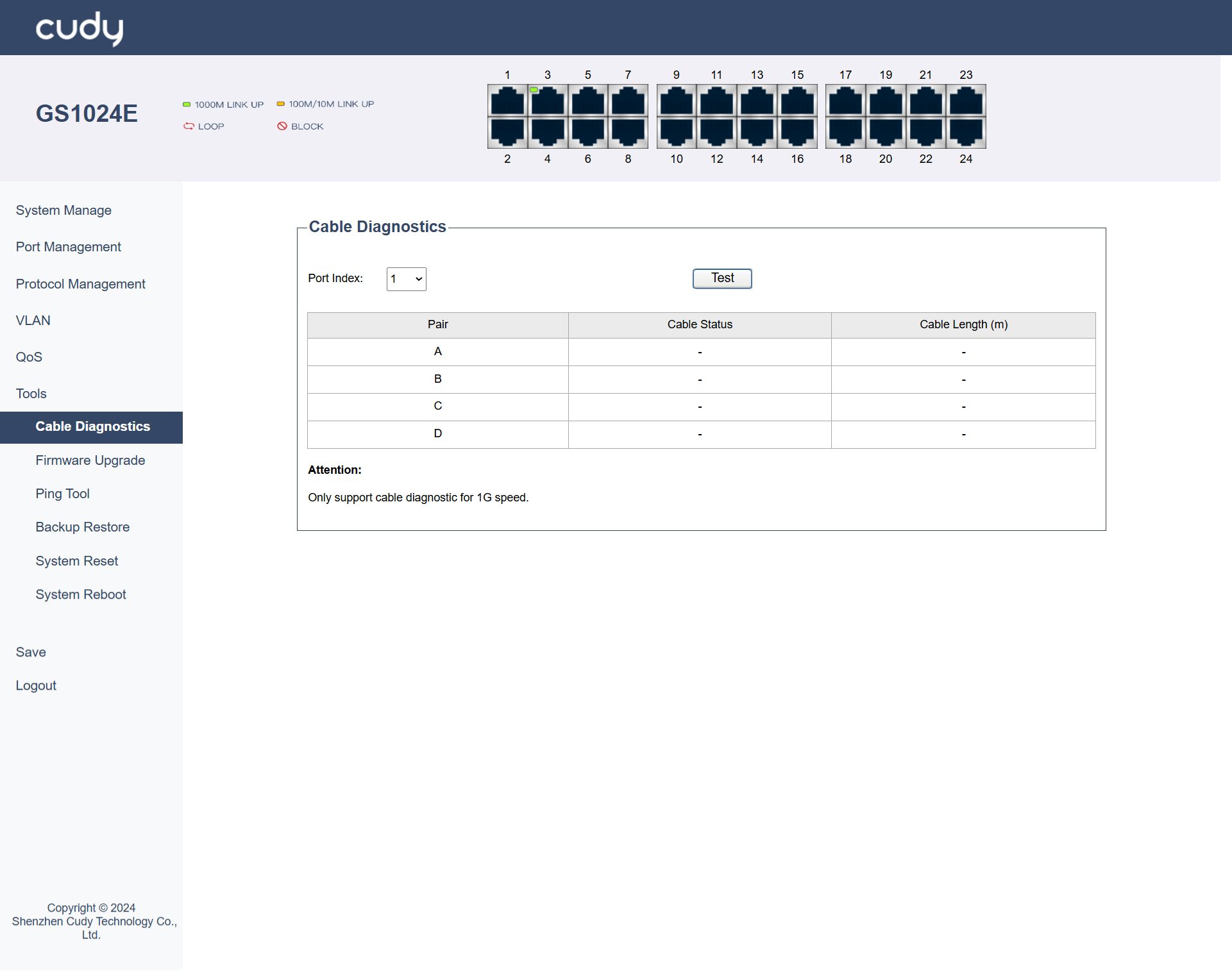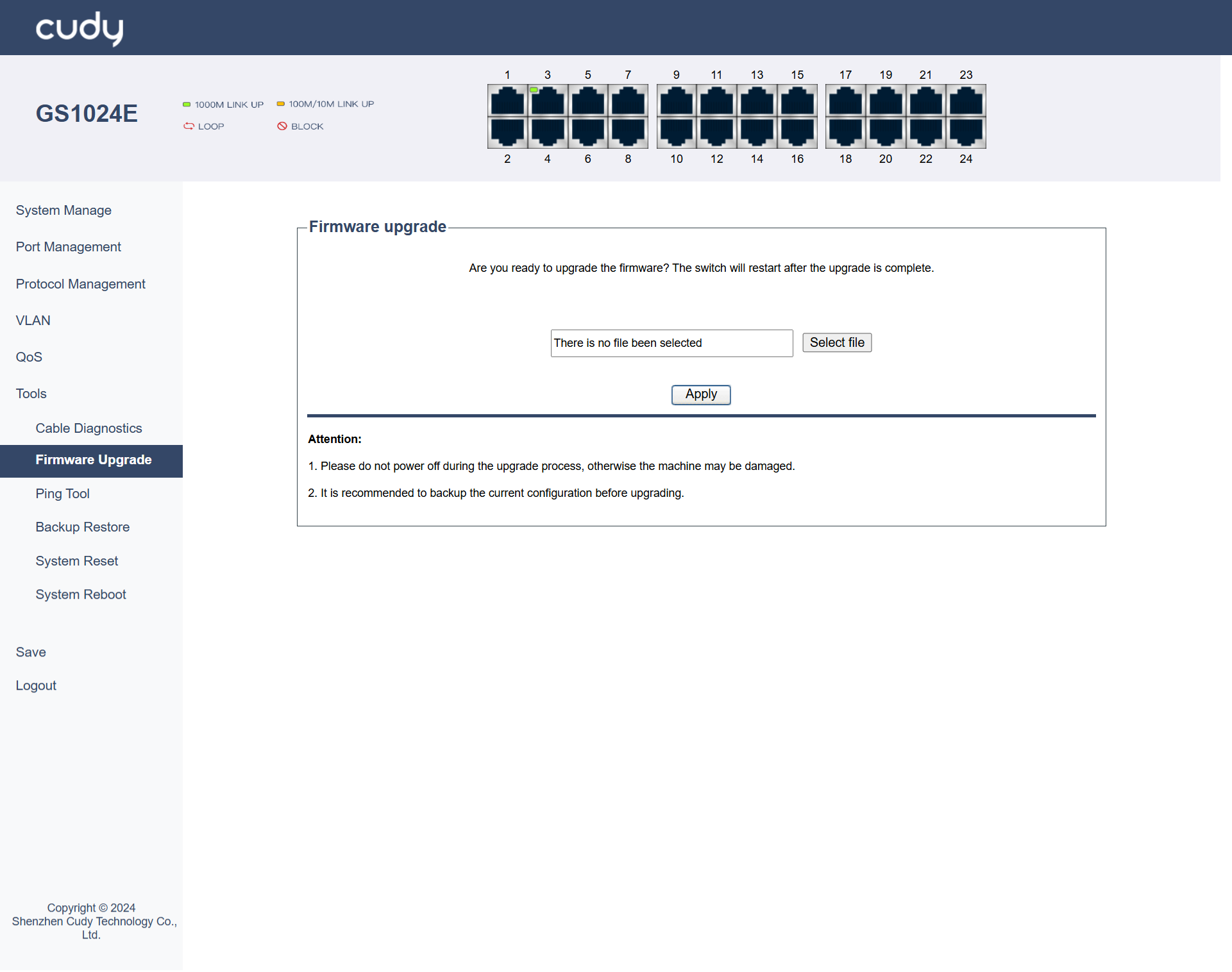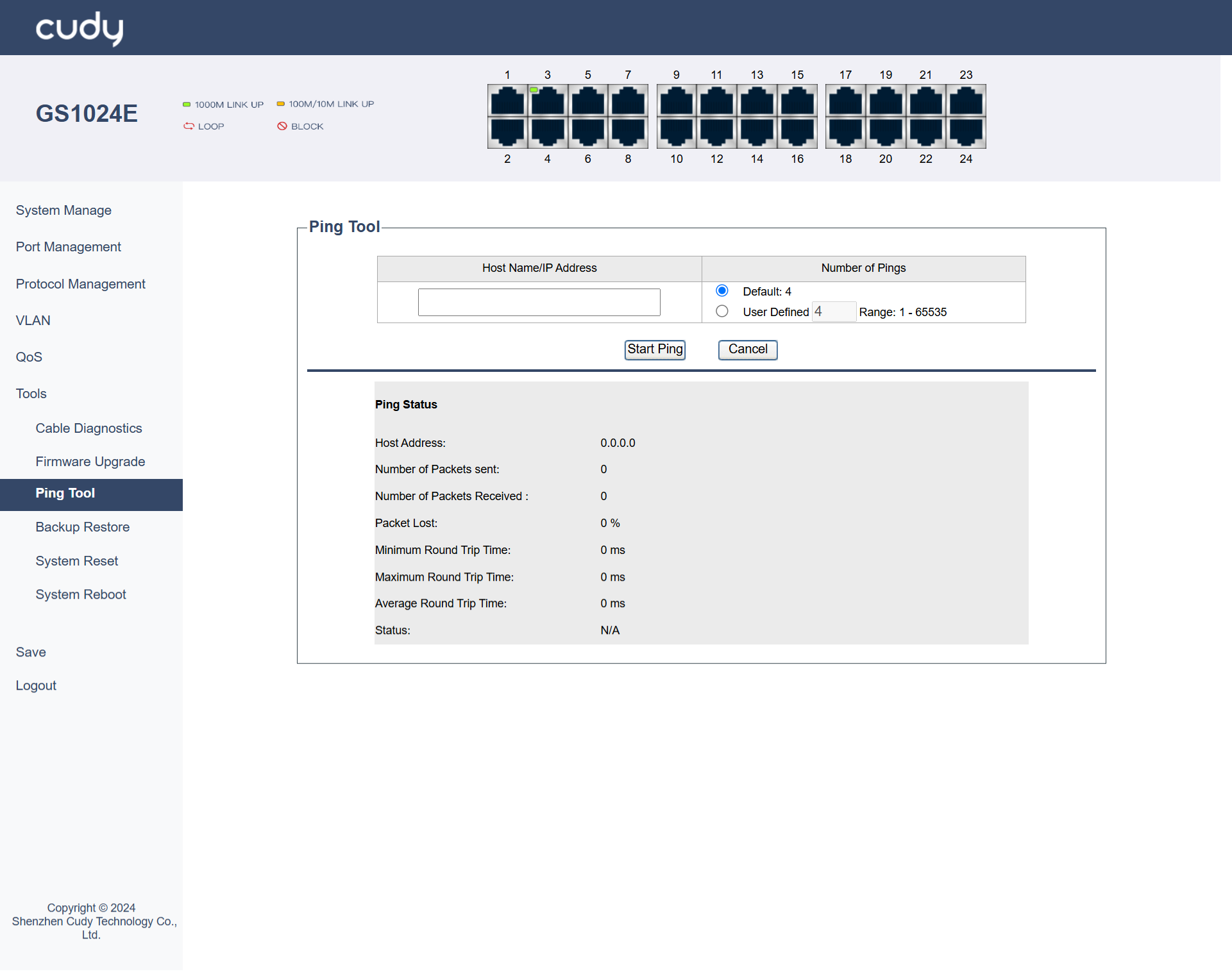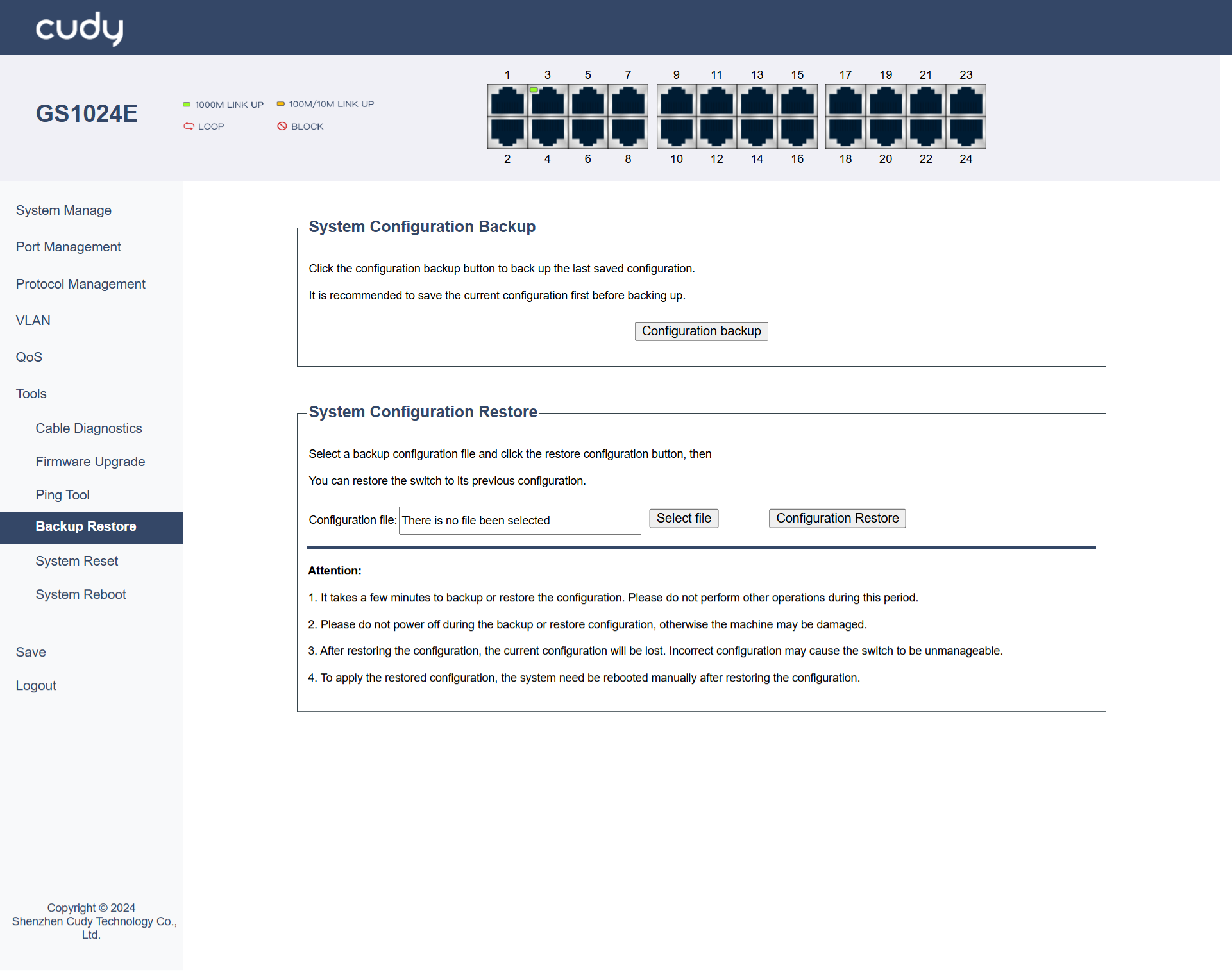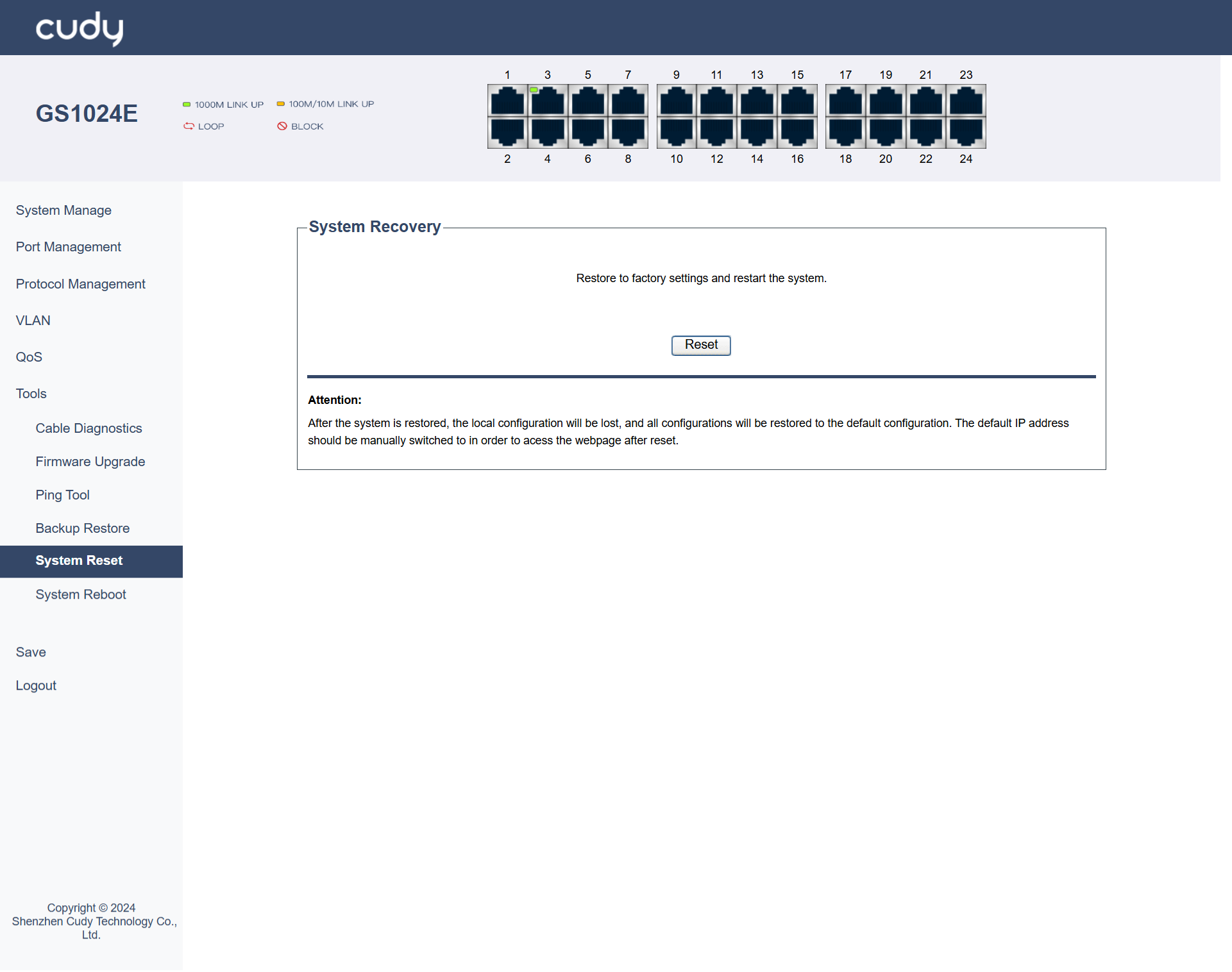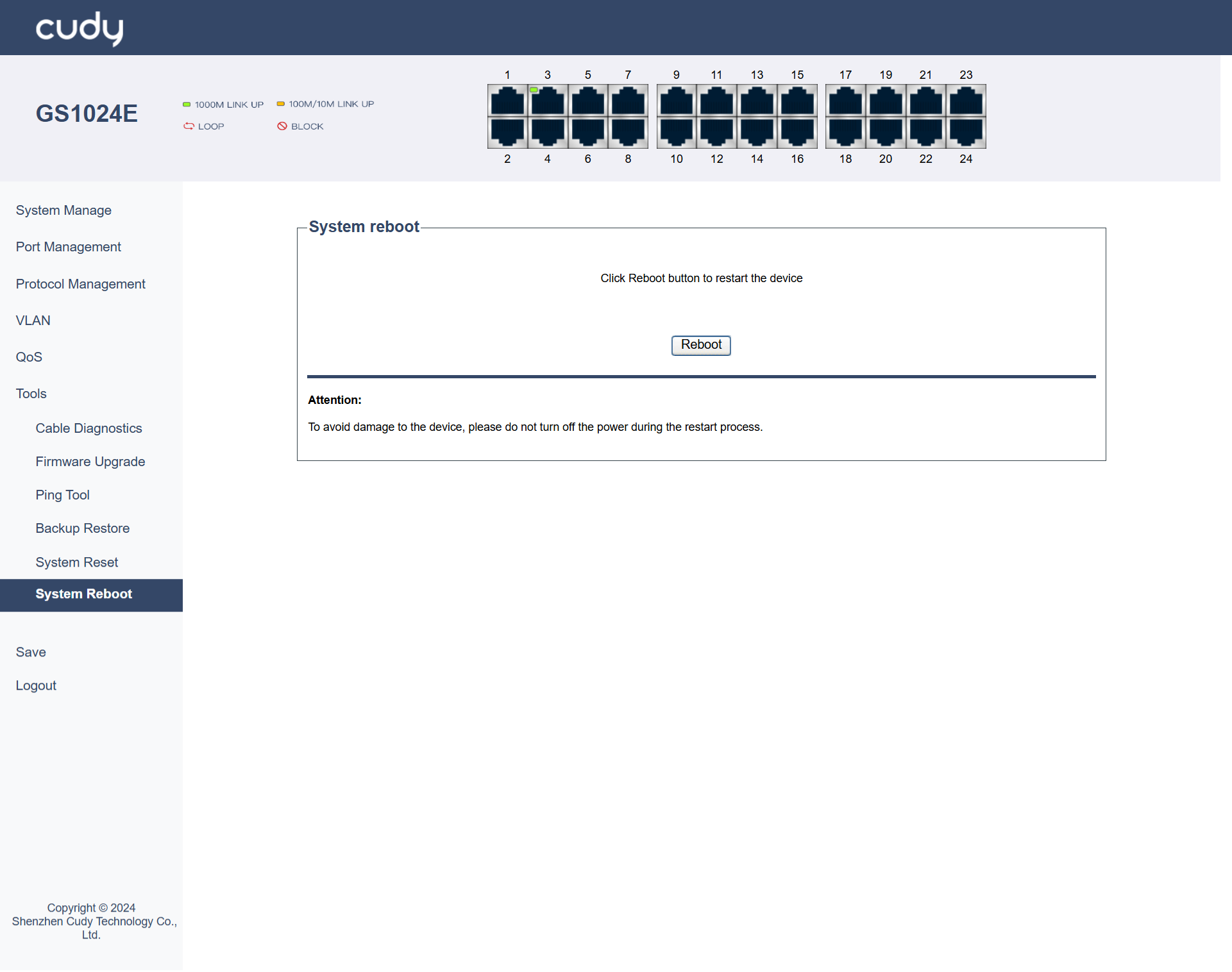Tools¶
Cable Diagnostics¶
Supports to test and assess the condition of the cables connected to specific ports.
- Port Index: Select the specific port on the switch to be tested.
- Test: Click to initiate the cable diagnostic test.
- Pair: Indicates which wire pair in the cable is being tested.
- Cable Status: Shows the condition of the cable.
- Cable Length (m): Displays the length of the cable in meters.
Note
Only support cable diagnostic for 1G speed.
Firmware Upgrade¶
Updates the switch to its latest firmware, enhancing functionality, fixing bugs, or improving security.
- Select file: Click to locate and upload the firmware file to be upgraded.
- Apply: Click to start the firmware upgrading process.
Note
- Do not power off during the process, otherwise the machine may be damaged.
- It is recommended to backup the current configuration before upgrading.
Ping Tool¶
Tests connectivity to another device by sending ICMP echo requests and measuring the response time.
- Host Name/IP Address: Enter the destination address or hostname to which the ping packets will be sent.
- Number of Pings: Enter the number (between 1 to 65535) of ICMP echo requests to be sent to the specified host. Default number is 4.
- Start Ping: Click to start the Ping process.
- Cancel: Click to stop or clear the Ping process.
Ping Status
- Host Address: Displays the IP address of the host being pinged.
- Number of Packets sent: Displays the total number of ping packets sent to the host.
- Number of Packets Received: Displays the number of ping packets successfully received from the host.
- Packet Lost: Displays the number of ping packets that were not received, indicating potential network issues.
- Minimum Round Trip Time: Displays the shortest time taken for a ping packet to travel to the host and back.
- Maximum Round Trip Time: Displays the longest time taken for a ping packet to travel to the host and back.
- Average Round Trip Time: Displays the average time taken for all ping packets to travel to the host and back.
- Status: Indicates the overall result of the ping test:Ping in Progress, Ping Failed or Success.
Backup Restore¶
Saves or retrieves switch configuration settings, allowing you to back up current settings or restore previous ones.
System Configuration Backup
- Configuration backup:Click to download and backup the configuration file.
System Configuration Restore
- Select File:Click to locate and upload the configuration file.
- Configuration Restore:Click to start the restore process.
System Reset¶
Resets the switch to its factory default settings, erasing all custom configurations.
- Reset: Click to restore the factory settings and restart the system.
System Reboot¶
Restarts the switch, reloading the current firmware and configuration without erasing settings.
- Reboot: Click to restart the switch.
Note
To avoid damage to the device, please do not turn off the power during the restart process.