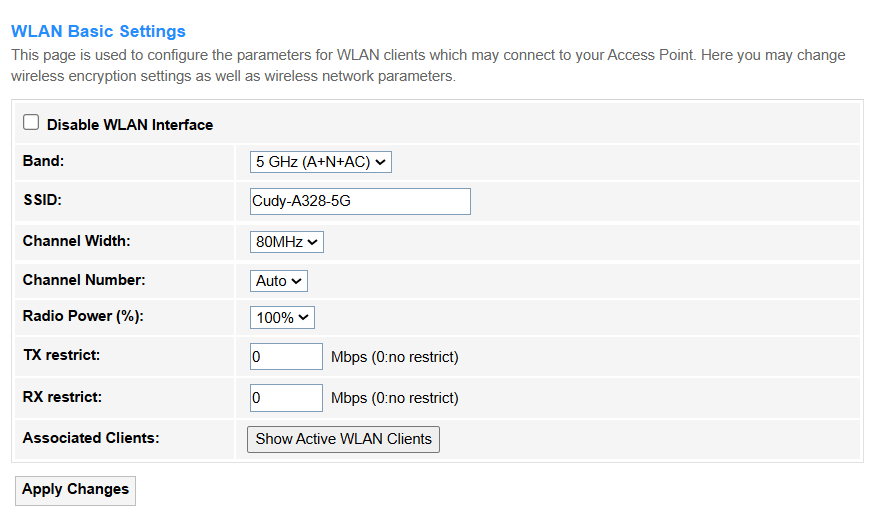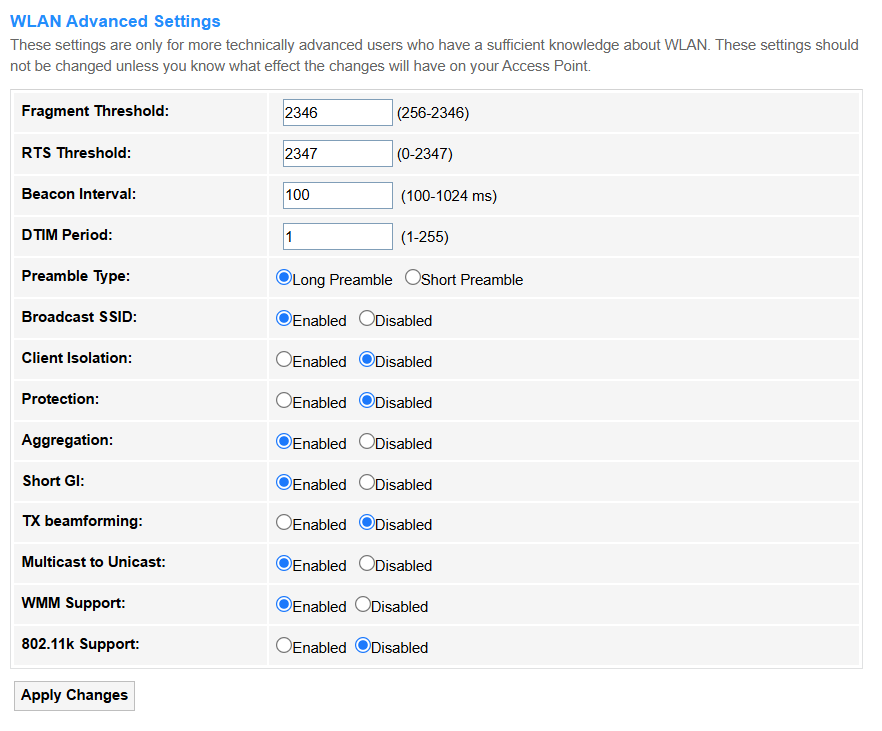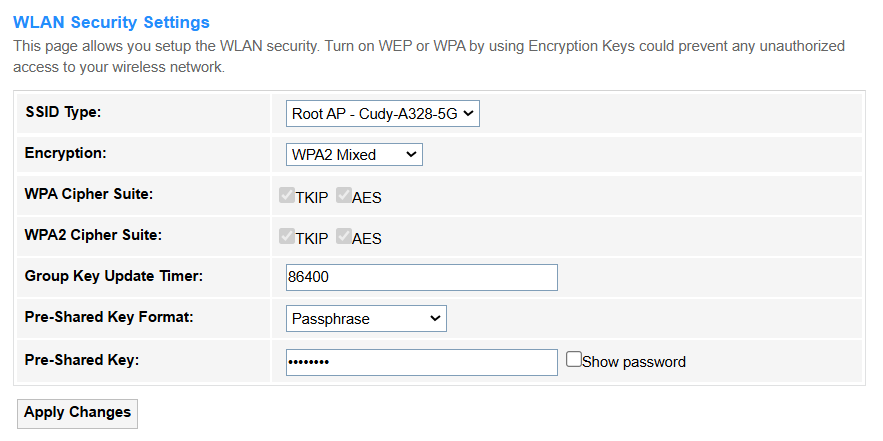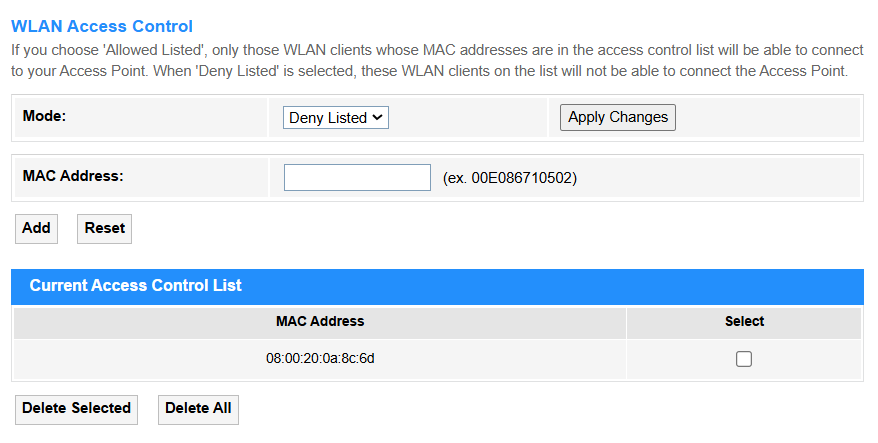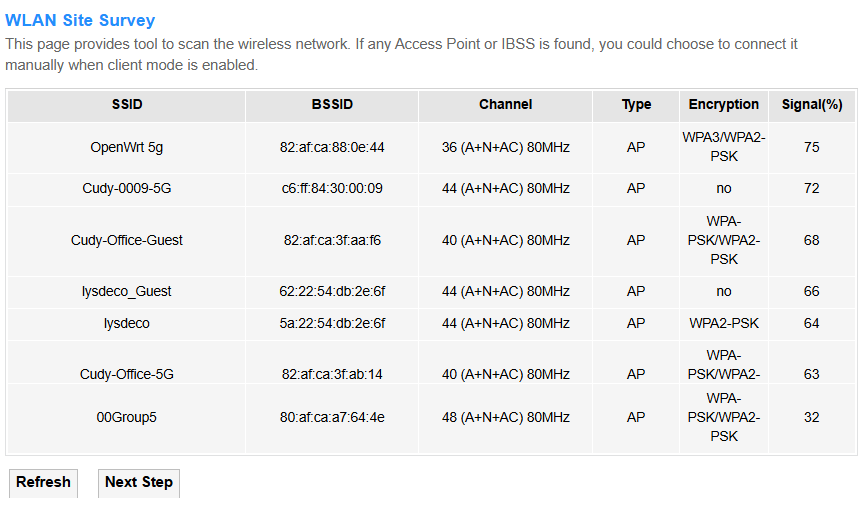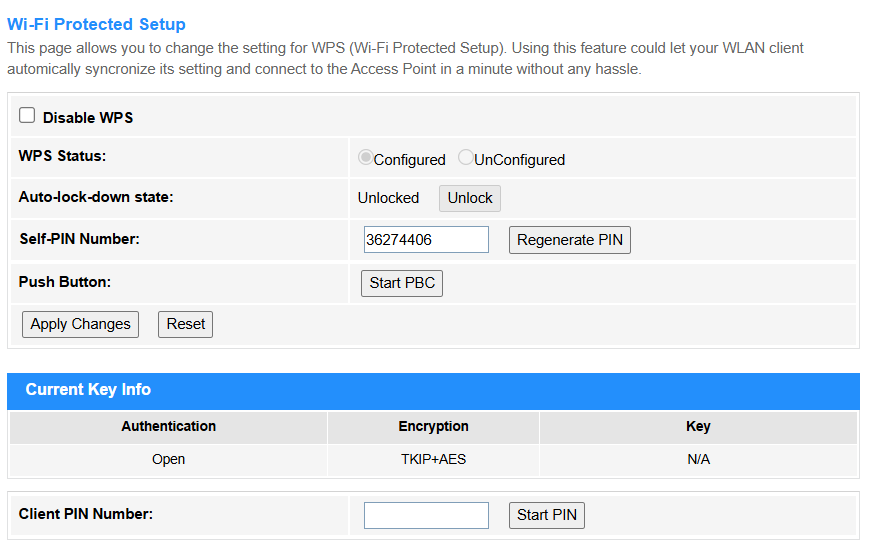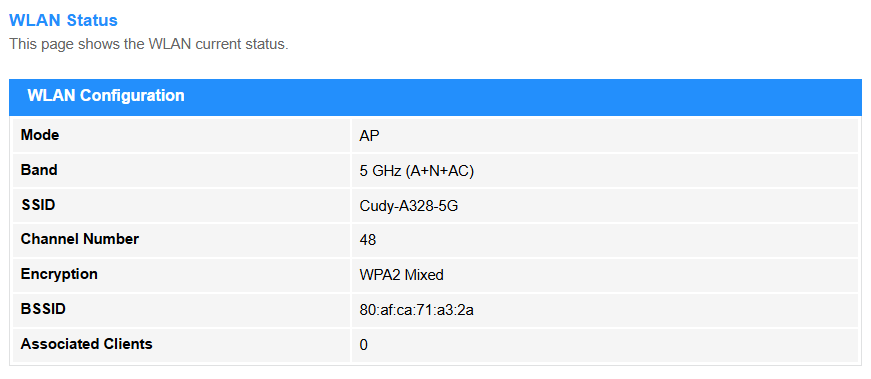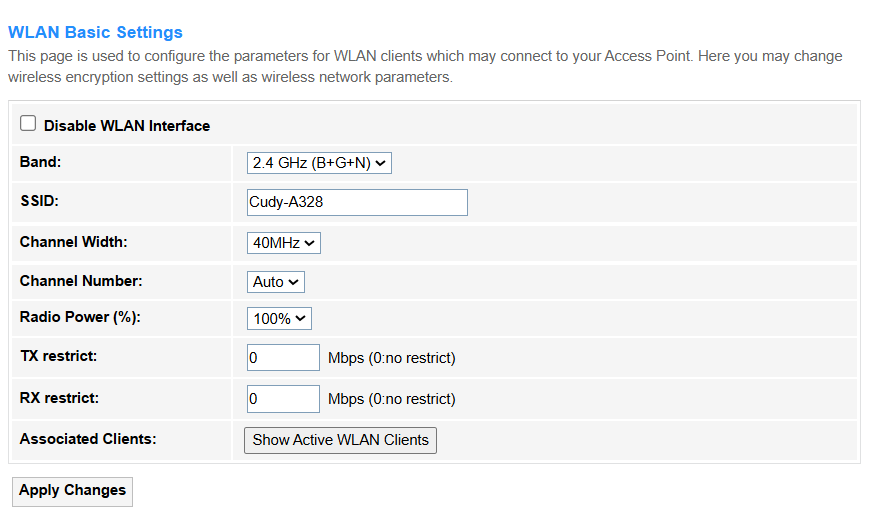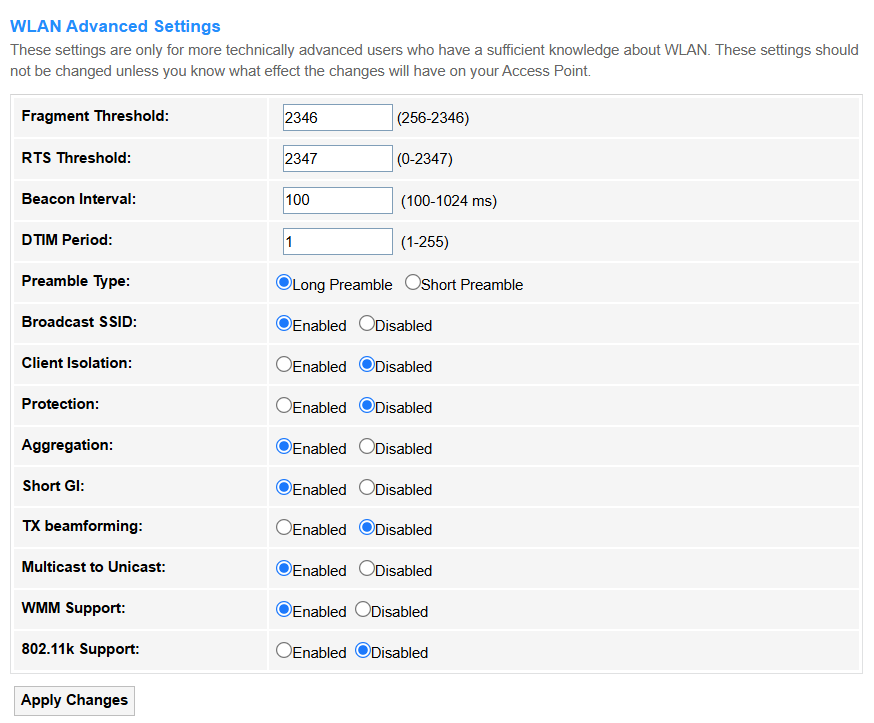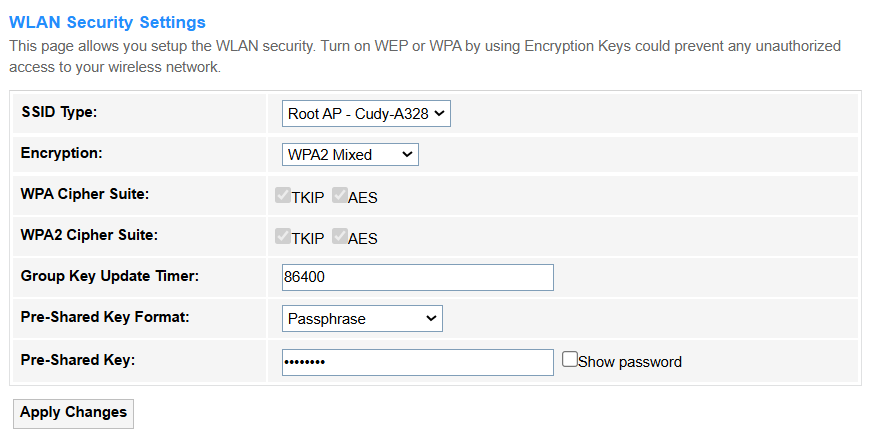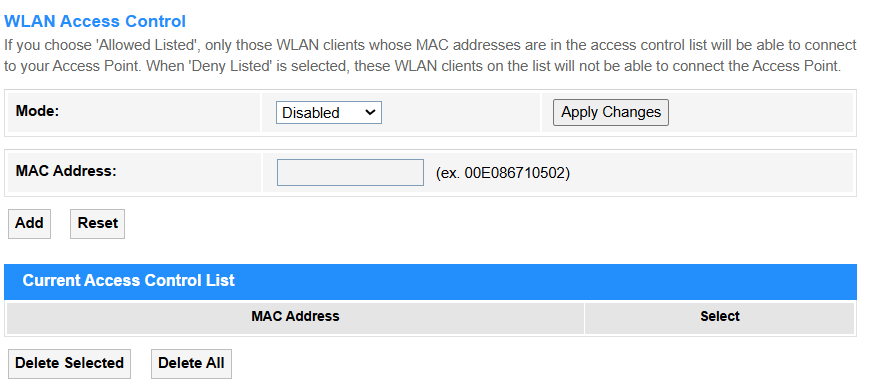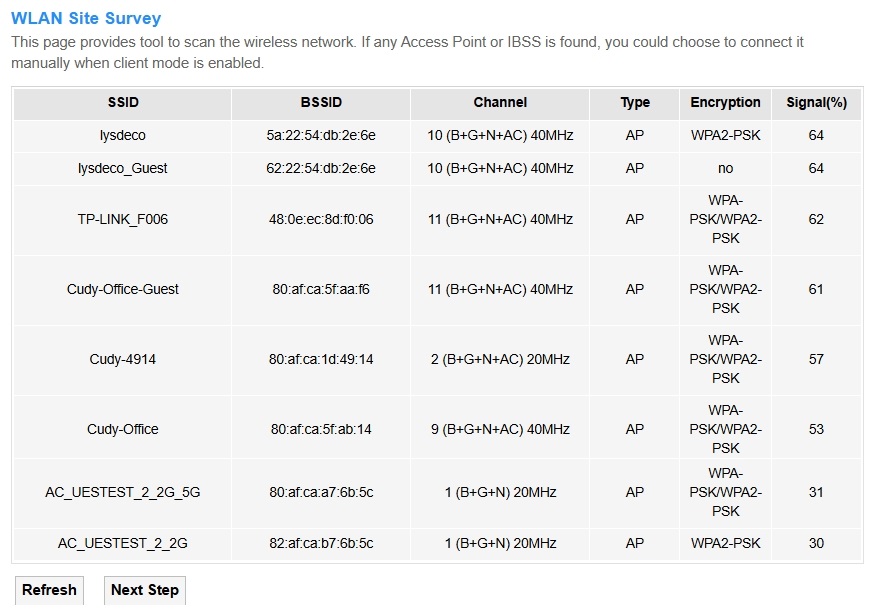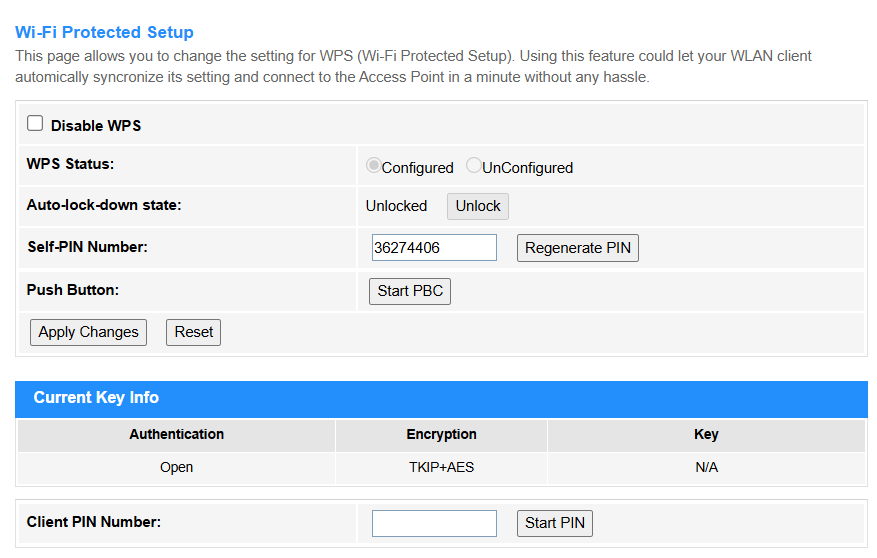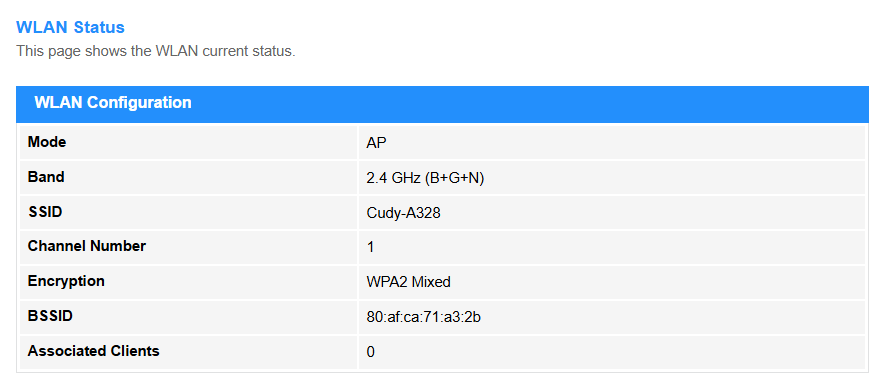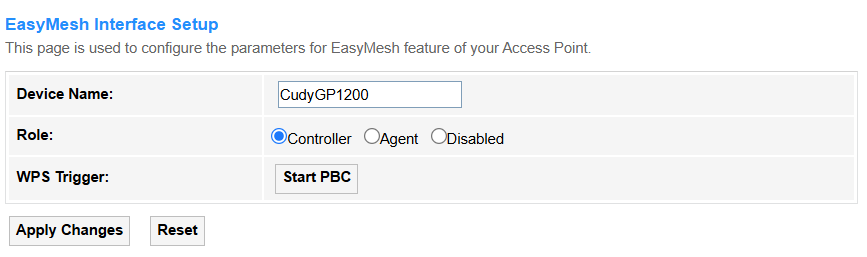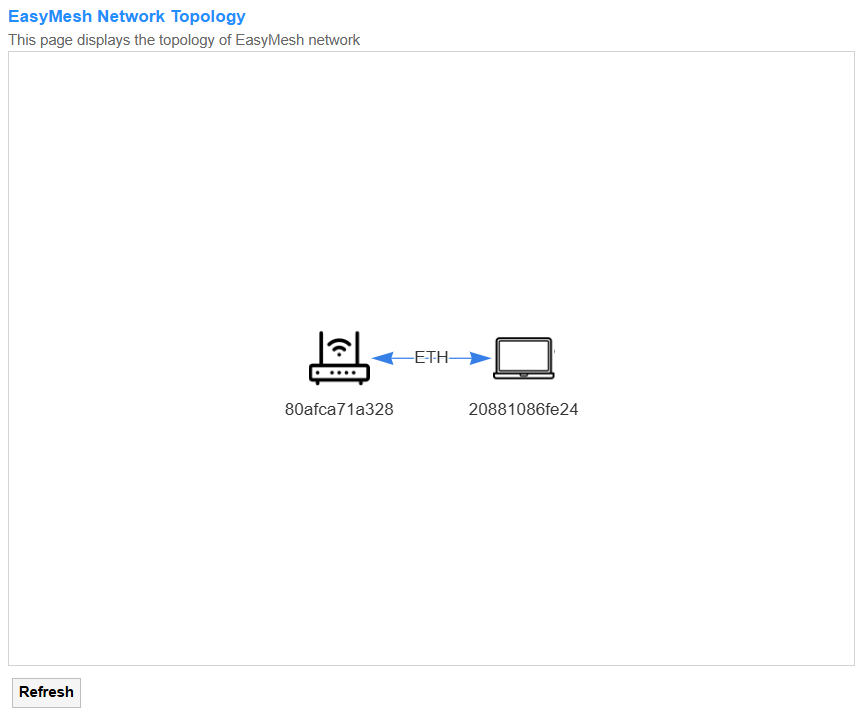WLAN¶
WLAN0(5GHz)¶
Basic Settings¶
-
Disable WLAN Interface: Once ticked, all the relevant WLAN settings, like Band, SSID, WLAN Clients, Security, Access Control, Site survey, WPS* will be locked and unable to configure.
-
Band: Radio frequency range and protocol standards the router uses to transmit Wi-Fi signals.
- 5 GHz (A): 802.11a mode (54Mbps max). - 5 GHz (N): 802.11n (300-450Mbps). - 5 GHz (A+N): 802.11a and 802.11n. - 5 GHz (AC): 802.11ac (Wi-Fi 5, up to 1.3Gbps). - 5 GHz (N+AC): 802.11n and 802.11ac together. - 5 GHz (A+N+AC): 802.11a/n/ac modes. -
SSID: Displays the default wireless network name. You may customize it as desired.
-
Channel Width: Frequency space the Wi-Fi signal occupies, directly impacting speed and interference.
-
20MHz: Deliver ~100Mbps per stream, ideal for crowded areas to minimize interference.
-
40MHz: Deliver ~200Mbps speeds, offering a balance between performance and interference risk in moderate-density environments.
-
80MHz: Deliver 400-600Mbps speeds, ideal for high-bandwidth applications like 4K streaming, but requires clean 5GHz spectrum to avoid interference.
-
Channel Number: Specifies the exact frequency your Wi-Fi uses within the 5GHz band.
- 36: Lowest frequency at 5180MHz with best range. - 40: Frequency at 5200MHz with slightly higher speed. - 44: Frequency at 5220MHz with medium performance. - 48: Frequency at 5240MHz with higher speed and shorter range. -
Radio Power: Signal transmission strength of the router's Wi-Fi antenna. It controls how far your wireless signal reaches.
- 100%: Maximum signal strength for large spaces, but risks interference in dense areas. - 70%: Balanced coverage for medium-sized homes with minimal neighbor disruption. - 50%: Optimized for apartments to reduce interference while maintaining decent range. - 35%: Limits coverage to small rooms, ideal for minimizing network congestion. - 15%: Ultra-low power for testing or ultra-dense environments (e.g., offices with many APs). -
TX Restrict: Blocks outbound data to specific devices (e.g., throttling a bandwidth-hogging device).
- RX Restrict: Blocks inbound data from devices (e.g., preventing unauthorized access).
- Associated Clients: Devices currently connected to the Wi-Fi network.
- Apply Changes: Click to activate all the settings or changes.
- Show Active WLAN Clients: Click to view the client list.
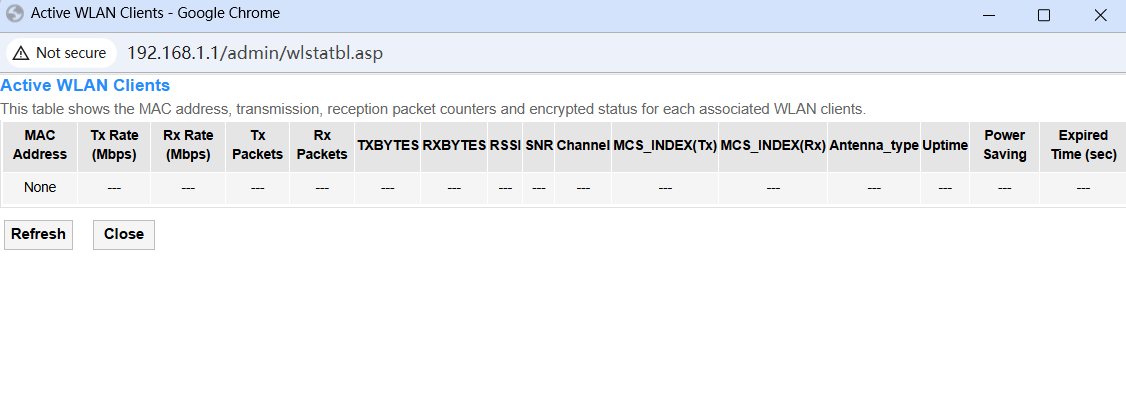
Advanced Settings¶
- Fragment Threshold: Maximum packet size (in bytes) before splitting data into smaller fragments, ranging from 256-2346. Keep it as default unless necessary.
- RTS Threshold: Minimum packet size to trigger RTS/CTS handshake in order to reduce collisions, ranging from 0-2347. Keep it as default unless necessary.
- Beacon Interval: Time interval (ms) between Wi-Fi beacon signals broadcast by the router, ranging from 100-1024 ms.
- DTIM Period: Frequency at which buffered multicast data is announced to sleeping devices, ranging from 1-255.
- Preamble Type: Short/Long header format for compatibility (e.g., legacy devices). Select as needed.
- Broadcast SSID: Enable or Disable the wireless network name to be visible.
- Client Isolation: Enable to block direct communication between connected devices for security, otherwise Disable it.
- Protection: Legacy mode (e.g., 802.11b/g) to prevent interference with older devices. Enable or Disable it as needed.
- Aggregation: Combines small packets for faster throughput (e.g., A-MPDU in 802.11n/ac). Enable or Disable it as needed.
- Short GI: Short Guard Interval reduces transmission delays for higher speeds. Enable or Disable it as needed.
- TX Beamforming: Focuses Wi-Fi signals toward clients to improve range/performance. Enable or Disable it as needed.
- Multicast to Unicast: Converts multicast traffic (e.g., streaming) to unicast for reliability. Enable or Disable it as needed.
- WMM Support: QoS prioritization for voice/video traffic (e.g., VoIP, Zoom). Enable or Disable it as needed.
- 802.11k Support: Helps devices roam efficiently by reporting nearby APs. Enable or Disable it as needed.
- Apply Changes: Click to activate all the settings or changes.
Security¶
- SSID Type: Shows the Router's network name (SSID) broadcasted. Root AP-Cudy-xxxxxx is the default setting.
-
Encryption: Security protocol to scramble data over Wi-Fi.
- None: No encryption; data is transmitted openly (highly insecure). - WEP: Outdated encryption using weak RC4 cipher (easily hacked). Only 11A,11B,11G and 11BG band support it. - WPA2: Modern AES-based encryption (secure but vulnerable to KRACK attacks). Keep Authentication Mode/IEEE 802.11w/SHA256/WPA2 Cipher Suite/Group Key Update Timer as default, and configure the Pre-Shared Key Format and Pre-Shared Key as desired. - WPA2 Mixed: Supports both WPA2 (AES) and legacy WPA (TKIP) for compatibility. Keep WPA Cipher Suite/WPA2 Cipher Suite/Group Key Update Timer as default, and configure the Pre-Shared Key Format and Pre-Shared Key as desired. - WPA3: Latest standard with stronger AES-GCMP and forward secrecy (most secure). Keep H2E/IEEE 802.11w/Cipher Suite/Group Key Update Timer as default, and set up the Pre-Shared Key as desired. - WPA3 Transition: Hybrid mode (WPA3 + WPA2) for gradual device upgrades. Keep H2E/IEEE 802.11w/SHA256/Cipher Suite/Group Key Update Timer as default, and set up the Pre-Shared Key as desired. -
Apply Changes: Click to activate all the settings or changes.
Access Control¶
-
Mode: Devices are allowed or blocked from connecting to the wireless network.
- Disabled: Access Control is disabled. - Allow Listed: Only the WLAN clients whose MAC addresses are in the Access Control list are allowed to connect to the Access Point. - Deny Listed: Only those WLAN clients whose MAC addresses are in the access control list will not be able to connect to your Access Point. -
MAC Address: The unique hardware identifier assigned to a device's network interface (e.g., Wi-Fi or Ethernet) for communication on a local network.
- Apply Changes: Click to activate all the settings or changes.
- Add: Click to add new entries into the Current Access Control List.
- Reset: Click to clear the MAC Address filled in the blank.
- Select: Select the MAC address in the list.
- Delete Selected: Click to delete the selected MAC address in the list.
- Delete All: Click to delete all the MAC address in the list.
Site Survey¶
The list will display these network's SSID/BSSID/Wireless Channel opened/Network Type/Encryption/Signal Strength. You may choose to connect the target network manually when client mode is enabled.
- Refresh: Click to update the list of nearby networks available.
WPS¶
- Disable WPS: WPS is enabled by default. Tick it if you want to disable the WPS function.
- WPS Status: Configured by default.
- Auto-lock-down state: Unlocked by default.
- Self-PIN Number: Displays the current PIN number (an 8-digit numeric code used to securely connect devices to a Wi-Fi network via the Wi-Fi Protected Setup protocol).
- Regenerate PIN: Click to get a new PIN number.
- Reset: Click to retrieve the previous PIN number.
- Apply Changes: Click to activate the settings and changes.
- Push Button: Click this virtual button Start PBC to quickly and easily start the WPS process. Then you have to run WPS in the client(s) within 2 minutes.
- Client PIN number: Enter the client's PIN number and then click Start PIN to connect it to the router's wireless network.
Status¶
This page will display the current 5G WLAN Status, including Mode, Band, SSID, Channel Number, Encryption, BSSID and Associated Clients.
WLAN1 (2.4GHz)¶
Basic Settings¶
- Disable WLAN Interface: Once ticked, all the relevant WLAN settings, like Band, SSID, WLAN Clients, Security, Access Control, Site survey, WPS will be locked and unable to configure.
-
Band: Radio frequency range and protocol standards the router uses to transmit Wi-Fi signals.
- 2.4 GHz (B): 802.11b mode (11Mbps max) - 2.4 GHz (G): 802.11g mode (54Mbps max) - 2.4 GHz (B+G): 802.11b and 802.11g mixed mode - 2.4 GHz (N): 802.11n mode (Wi-Fi 4, up to 600Mbps) - 2.4 GHz (G+N): 802.11g and 802.11n mixed mode - 2.4 GHz (B+G+N): 802.11b/g/n mixed modes -
SSID: Displays the default wireless network name. You may customize it as desired.
-
Channel Width: Frequency space the Wi-Fi signal occupies, directly impacting speed and interference.
- 20MHz: Deliver ~72Mbps reliably using 3 clean channels (1/6/11), best for IoT devices. - 40MHz: Deliver ~150Mbps but suffers severe interference, making it impractical for most environments. -
Channel Number: Specifies the exact frequency the Wi-Fi uses within the 2.4GHz band. - For Stability: Lock to Channel 1/6/11 (20MHz). - For IoT Devices: Prioritize Channel 1 (least Bluetooth interference).
- Avoid Auto if neighbors’ Wi-Fis exceed 15+ detectable networks.
-
Radio Power: Signal transmission strength of the router's Wi-Fi antenna. It controls how far your wireless signal reaches.
- 100%: Maximum signal strength for large spaces, but risks interference in dense areas. - 70%: Balanced coverage for medium-sized homes with minimal neighbor disruption. - 50%: Optimized for apartments to reduce interference while maintaining decent range. - 35%: Limits coverage to small rooms, ideal for minimizing network congestion. - 15%: Ultra-low power for testing or ultra-dense environments (e.g., offices with many APs). -
TX Restrict: Blocks outbound data to specific devices (e.g., throttling a bandwidth-hogging device).
- RX Restrict: Blocks inbound data from devices (e.g., preventing unauthorized access).
- Associated Clients: Devices currently connected to the Wi-Fi network.
- Show Active WLAN Clients: Click to view the client list.
- Apply Changes: Click to activate all the settings or changes.
Advanced Settings¶
- Fragment Threshold: Maximum packet size (in bytes) before splitting data into smaller fragments, ranging from 256-2346. Keep it as default unless necessary.
- RTS Threshold: Minimum packet size to trigger RTS/CTS handshake in order to reduce collisions, ranging from 0-2347. Keep it as default unless necessary.
- Beacon Interval: Time interval (ms) between Wi-Fi beacon signals broadcast by the router, ranging from 100-1024 ms.
- DTIM Period: Frequency at which buffered multicast data is announced to sleeping devices, ranging from 1-255.
- Preamble Type: Short/Long header format for compatibility (e.g., legacy devices). Select as needed.
- Broadcast SSID: Enable or Disable the wireless network name to be visible.
- Client Isolation: Enable to block direct communication between connected devices for security, otherwise Disable it.
- Protection: Legacy mode (e.g., 802.11b/g) to prevent interference with older devices. Enable or Disable it as needed.
- Aggregation: Combines small packets for faster throughput (e.g., A-MPDU in 802.11n/ac). Enable or Disable it as needed.
- Short GI: Short Guard Interval reduces transmission delays for higher speeds. Enable or Disable it as needed.
- TX Beamforming: Focuses Wi-Fi signals toward clients to improve range/performance. Enable or Disable it as needed.
- Multicast to Unicast: Converts multicast traffic (e.g., streaming) to unicast for reliability. Enable or Disable it as needed.
- WMM Support: QoS prioritization for voice/video traffic (e.g., VoIP, Zoom). Enable or Disable it as needed.
- 802.11k Support: Helps devices roam efficiently by reporting nearby APs. Enable or Disable it as needed.
- Apply Changes: Click to activate all the settings or changes.
Security¶
- SSID Type: Shows the Router's network name (SSID) broadcasted. Root AP-Cudy-xxxxxx is the default setting.
-
Encryption: Security protocol to scramble data over Wi-Fi.
- None: No encryption; data is transmitted openly (highly insecure). - WEP: Outdated encryption using weak RC4 cipher (easily hacked). Only 11A,11B,11G and 11BG band support it. - WPA2: Modern AES-based encryption (secure but vulnerable to KRACK attacks). Keep Authentication Mode/IEEE 802.11w/SHA256/WPA2 Cipher Suite/Group Key Update Timer as default, and configure the Pre-Shared Key Format and Pre-Shared Key as desired. - WPA2 Mixed: Supports both WPA2 (AES) and legacy WPA (TKIP) for compatibility. Keep WPA Cipher Suite/WPA2 Cipher Suite/Group Key Update Timer as default, and configure the Pre-Shared Key Format and Pre-Shared Key as desired. - WPA3: Latest standard with stronger AES-GCMP and forward secrecy (most secure). Keep H2E/IEEE 802.11w/Cipher Suite/Group Key Update Timer as default, and set up the Pre-Shared Key as desired. - WPA3 Transition: Hybrid mode (WPA3 + WPA2) for gradual device upgrades. Keep H2E/IEEE 802.11w/SHA256/Cipher Suite/Group Key Update Timer as default, and set up the Pre-Shared Key as desired. -
Apply Changes: Click to activate all the settings or changes.
Access Control¶
-
Mode: Devices are allowed or blocked from connecting to the wireless network.
- Disabled: Access Control is disabled. - Allow Listed: Only the WLAN clients whose MAC addresses are in the Access Control list are allowed to connect to the Access Point. - Deny Listed: Only those WLAN clients whose MAC addresses are in the access control list will not be able to connect to your Access Point. -
MAC Address: The unique hardware identifier assigned to a device's network interface (e.g., Wi-Fi or Ethernet) for communication on a local network.
- Apply Changes: Click to activate all the settings or changes.
- Add: Click to add new entries into the Current Access Control List.
- Reset: Click to clear the MAC Address filled in the blank.
- Select: Select the MAC address in the list.
- Delete Selected: Click to delete the selected MAC address in the list.
- Delete All: Click to delete all the MAC address in the list.
Site Survey¶
- Refresh: Click to update the list of nearby networks available.
The list will display these network's SSID/BSSID/Wireless Channel opened/Network Type/Encryption/Signal Strength. You may choose to connect the target network manually when client mode is enabled.
WPS¶
- Disable WPS: WPS is enabled by default. Tick it if you want to disable the WPS function.
- WPS Status: Configured by default.
- Auto-lock-down state: Unlocked by default.
- Self-PIN Number: Displays the current PIN number (an 8-digit numeric code used to securely connect devices to a Wi-Fi network via the Wi-Fi Protected Setup protocol).
- Regenerate PIN: Click to get a new PIN number.
- Reset: Click to retrieve the previous PIN number.
- Apply Changes: Click to activate the settings and changes.
- Push Button: Click this virtual button Start PBC to quickly and easily start the WPS process. Then you have to run WPS in the client(s) within 2 minutes.
- Client PIN number: Enter the client's PIN number and then click Start PIN to connect it to the router's wireless network.
Status¶
This page will display the current 2.4G WLAN Status, including Mode, Band, SSID, Channel Number, Encryption, BSSID and Associated Clients.
Easy Mesh¶
EasyMesh Interface Setup¶
Easy Mesh enables cross-brand router connections, and configured via unified settings like auto-channel selection and WPA3 encryption.
- Device Name: Customize a name for this device.
-
Role: Select the working role for this device.
- Controller: Be the central router to manage the entire Easy Mesh network (e.g., traffic routing, settings sync). - Agent: Be a satellite node to extend coverage by relaying signals under the Controller's command. - Disabled: Disable the Easy Mesh function. -
WPS Trigger: Click Start PBC to easily and quickly start the WPS process and connect with the agent(s)/client(s).
- Apply Changes: Click to implement the settings or changes.
- Reset: Click to reset this device to disable the Easy Mesh function.
Topology¶
- Refresh: Click to update the EasyMesh Network Topology.