
(Power)
|
On |
Power is on. |
| Off |
Power is off. |

(PON)
|
On |
PON is registered successfully. |
| Flash |
PON is registering. |
| Off |
PON is not connected or registered. |

(LOS)
|
Flash |
Optical signal is weak or lost. |
| Off |
Optical signal is normal. |

(Internet)
|
On |
Internet is connected. |
| Off |
Internet is disconnected. |

(2.4GHz Wireless)
|
On |
2.4GHz Wireless is enabled. |
| Off |
2.4GHz Wireless is disabled. |

(5GHz Wireless)
|
On |
5GHz Wireless is enabled. |
| Off |
5GHz Wireless is disabled. |

(WPS)
|
Flash |
In WPS process. |
| On |
On for about 1 minute when WPS is successful. |
| Off |
Not in the WPS process. |
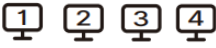
(LAN1~4)
|
On |
LAN port is connected. |
| Off |
LAN port is not connected. |