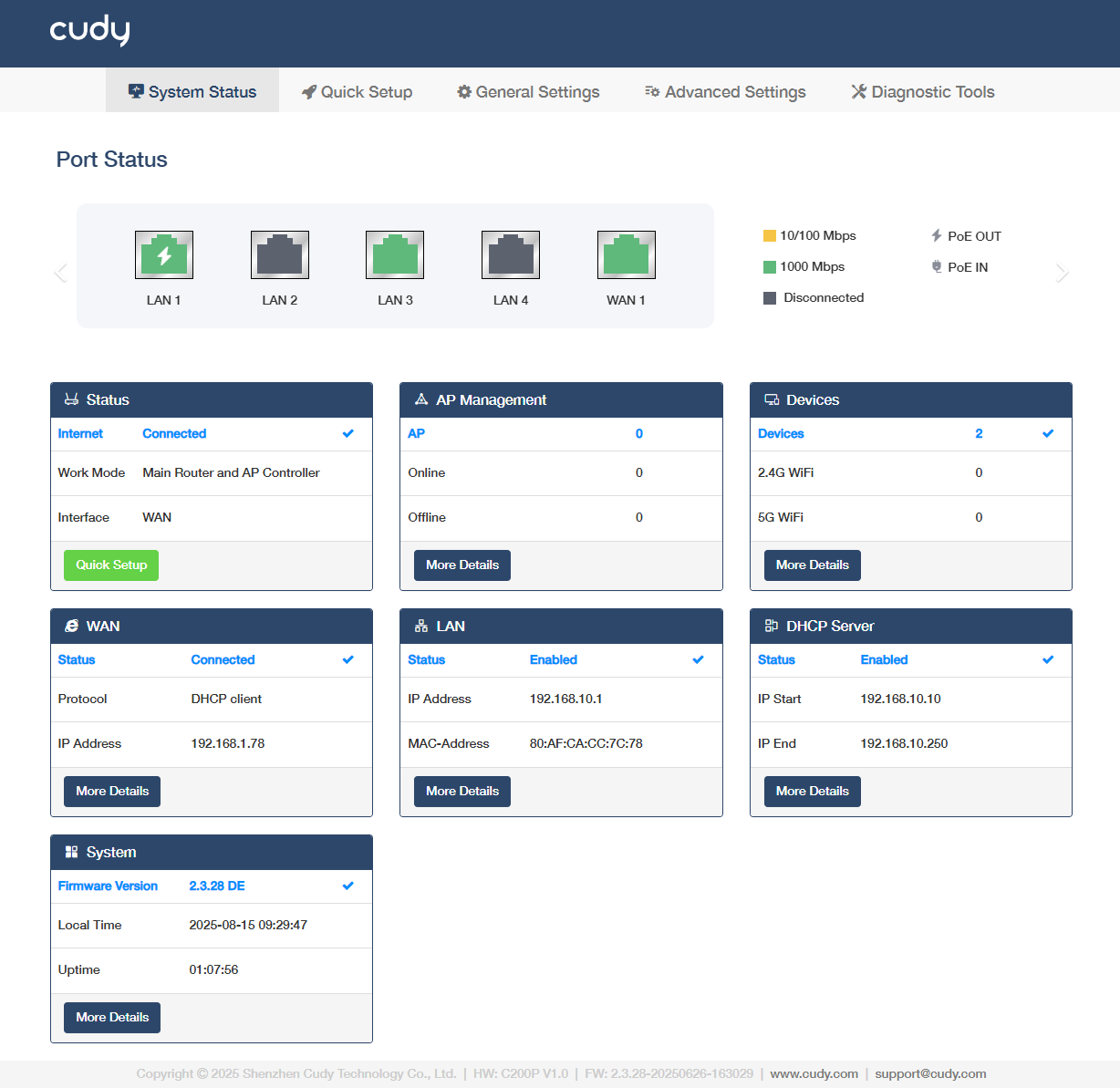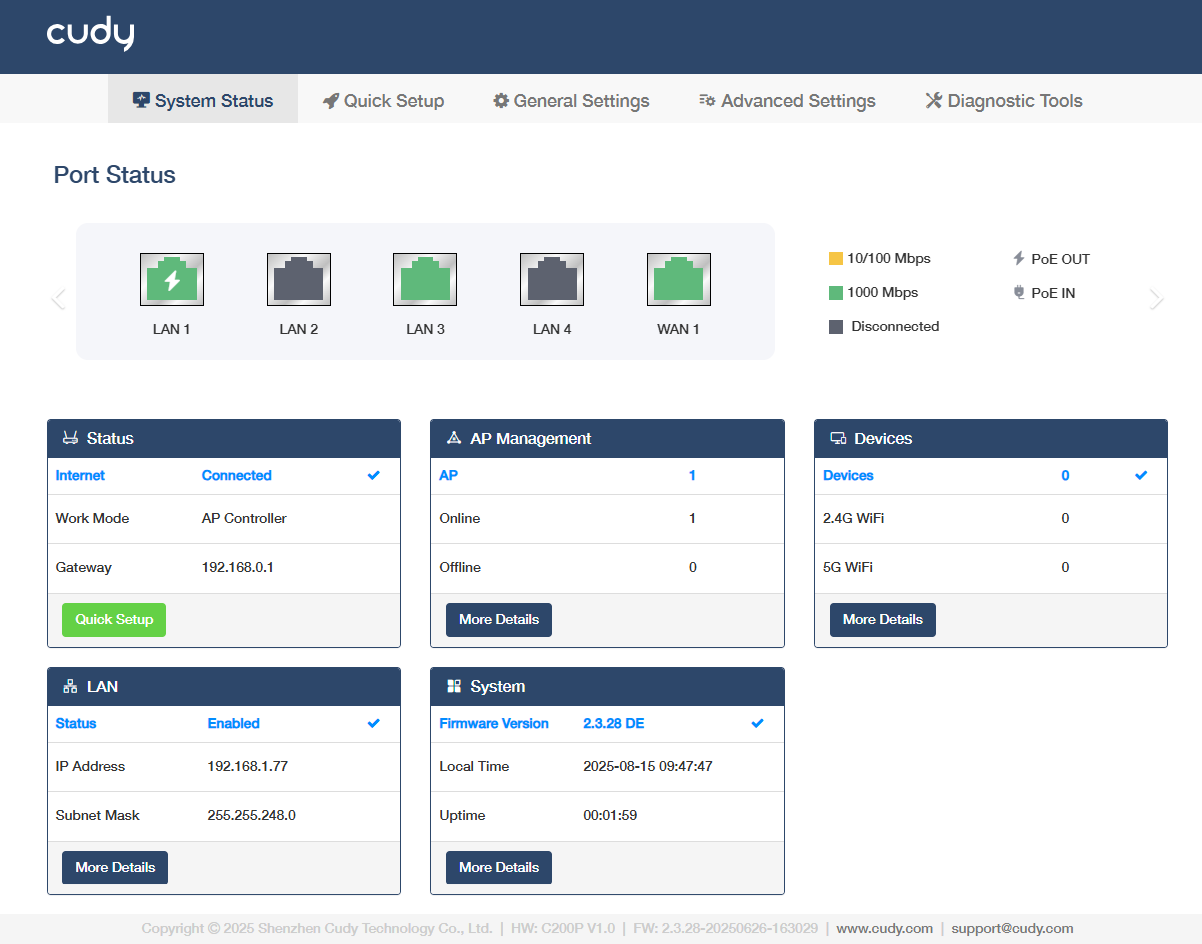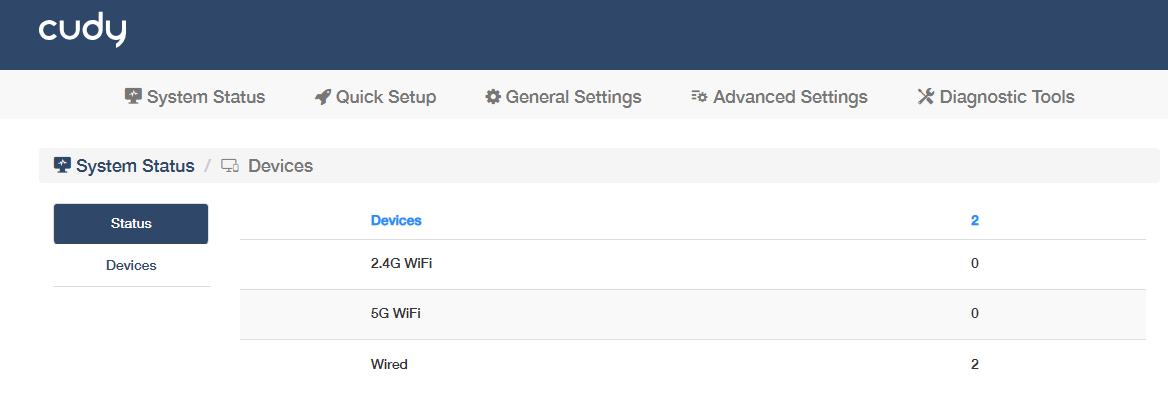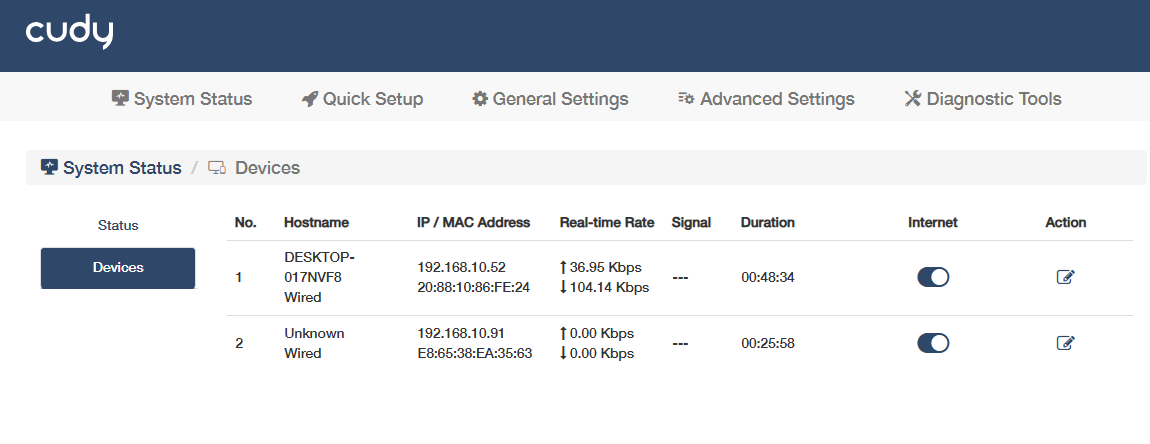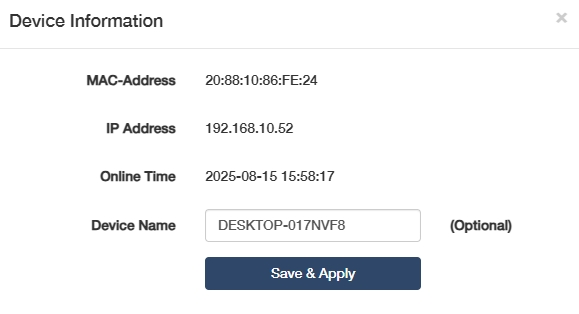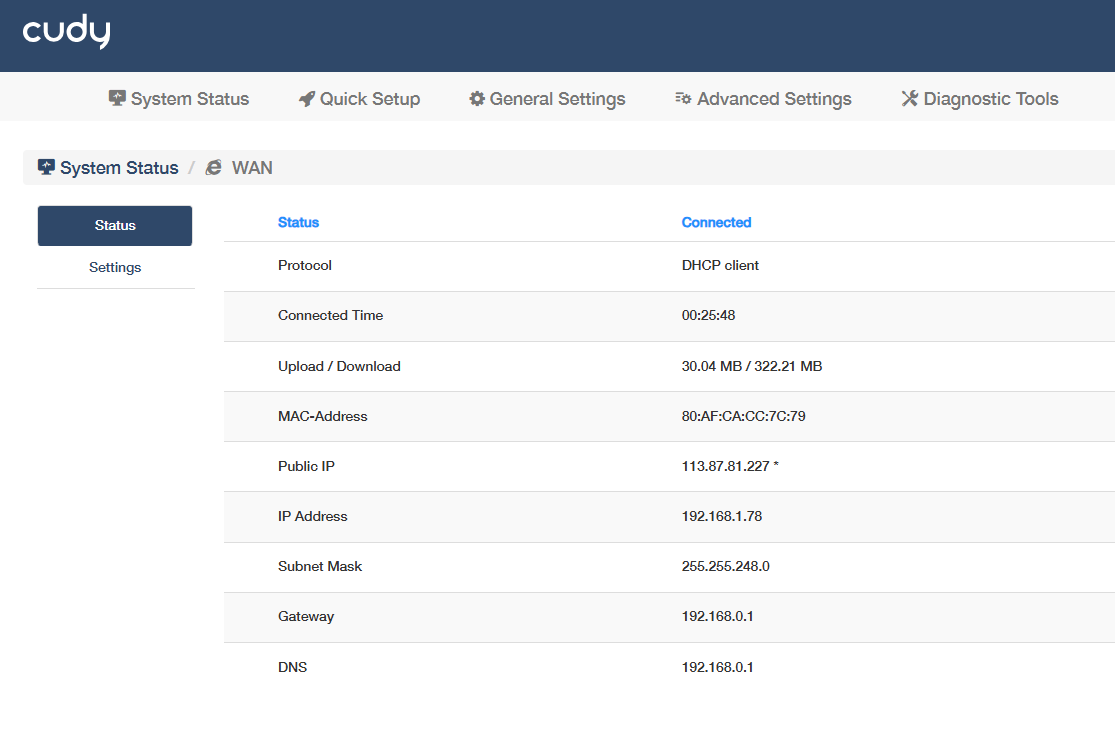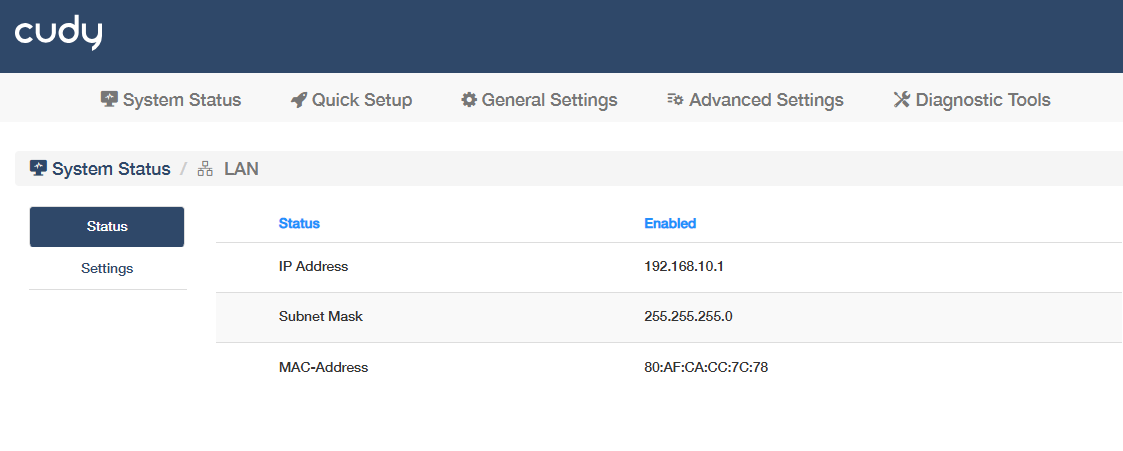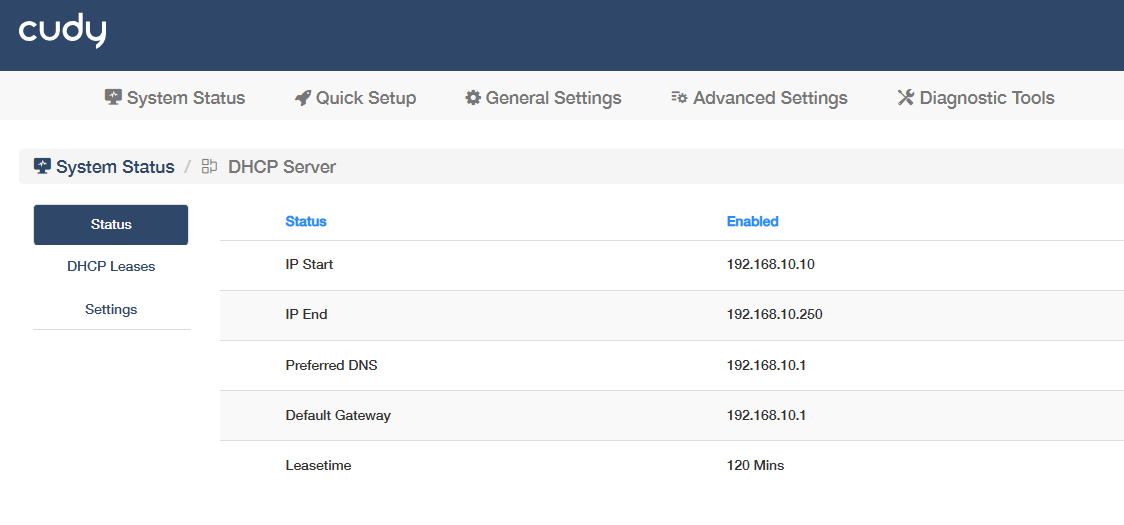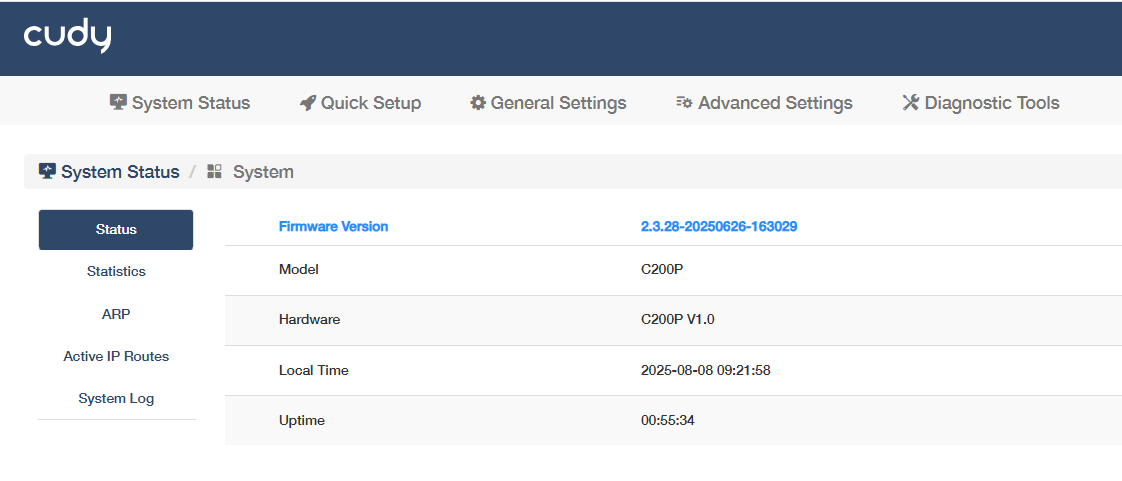System Status¶
Port Status¶
shows real-time port connection status, data speed, PoE power in/out, as well as dashboard for real-time CPU usage (%) and memory utilization (%) of the ports.
AP Management¶
shows the amount of APs in the management and amount of them being online or offline. Click More Details for more configurations (refer to AP Management).
Devices¶
shows the amount of devices connected to the controller, via 2.4G WiFi or 5G WiFi, or Wired which is only viewable on the More Details -> (Devices) Status page.
![]() In Main Router and AP Controller mode, here will display the WiFi and Wired devices connected in the LAN; in AP Controller mode, it will only display those connected to the controlled AP.
In Main Router and AP Controller mode, here will display the WiFi and Wired devices connected in the LAN; in AP Controller mode, it will only display those connected to the controlled AP.
View the Device information about hostname, IP/MAC address, real-time rate, signal and connection duration.
WAN¶
(Only for Main Router and AP Controller Mode)
shows whether the controller's WAN port is connected or not, its protocol and IP address. Click More Details to know more information on the Status sub-page, or configure some settings (refer to WAN Mode).
LAN¶
shows whether the controller's LAN network connection is enabled or not, its IP address and MAC address. Click More Details to know more information on the Status sub-page, or configure some settings (refer to LAN).
DHCP Server¶
(Only for Main Router and AP Controller Mode)
shows whether the DHCP Server is enabled or not, and its starting/ending IP. Click More Details to know more information on the Status and DHCP Leases sub-pages, or configure some settings (refer to DHCP Server).
System¶
shows the controller's firmware version, current local time and uptime. Click More Details to know more information on the Status, Statistics, ARP, Active IP Routes and System Log sub-pages (refer to System).