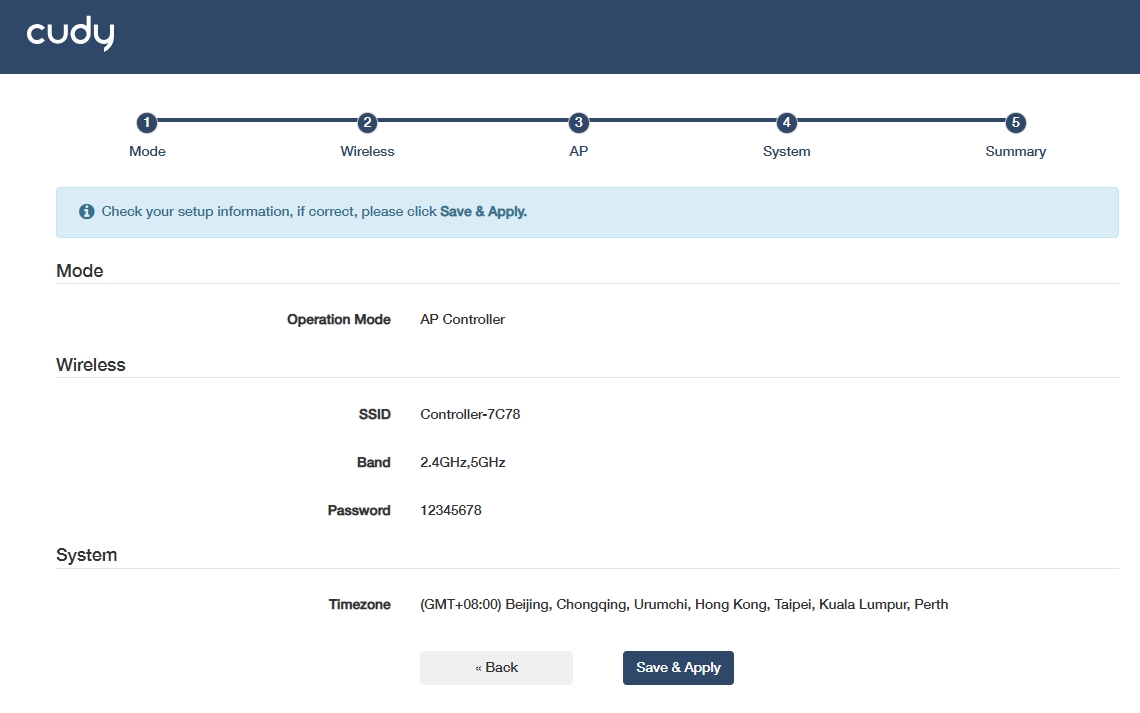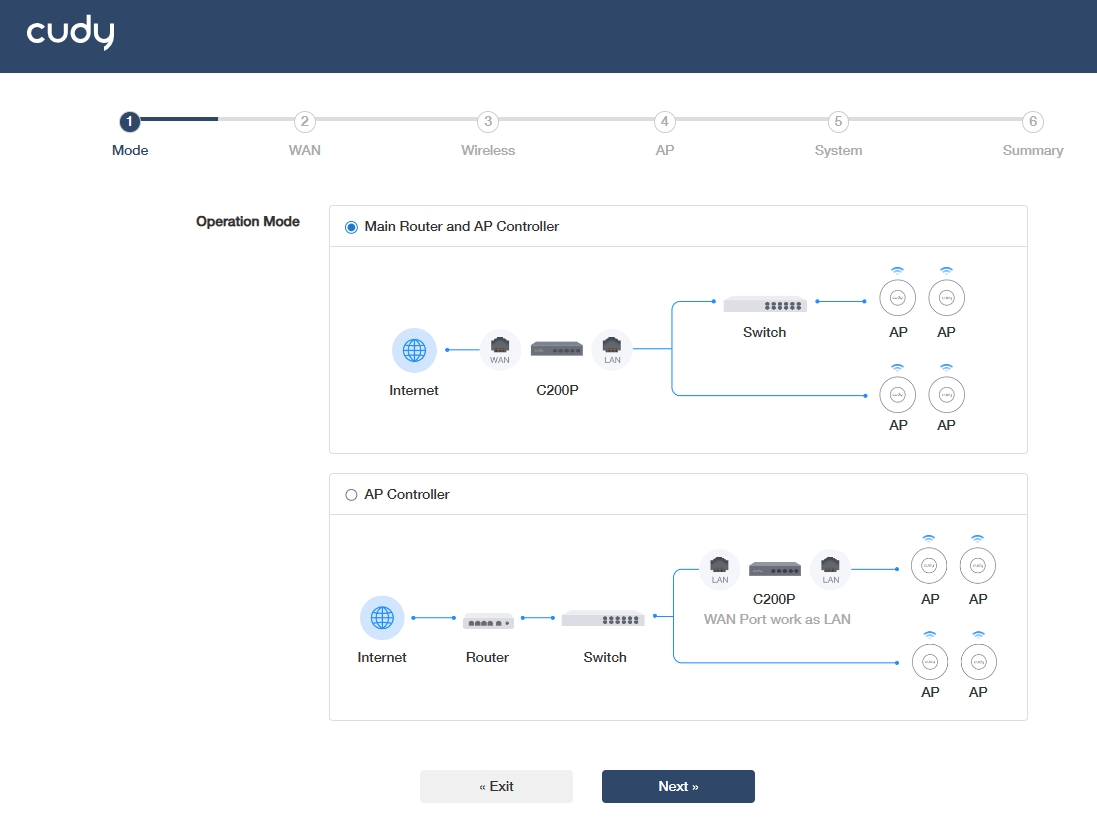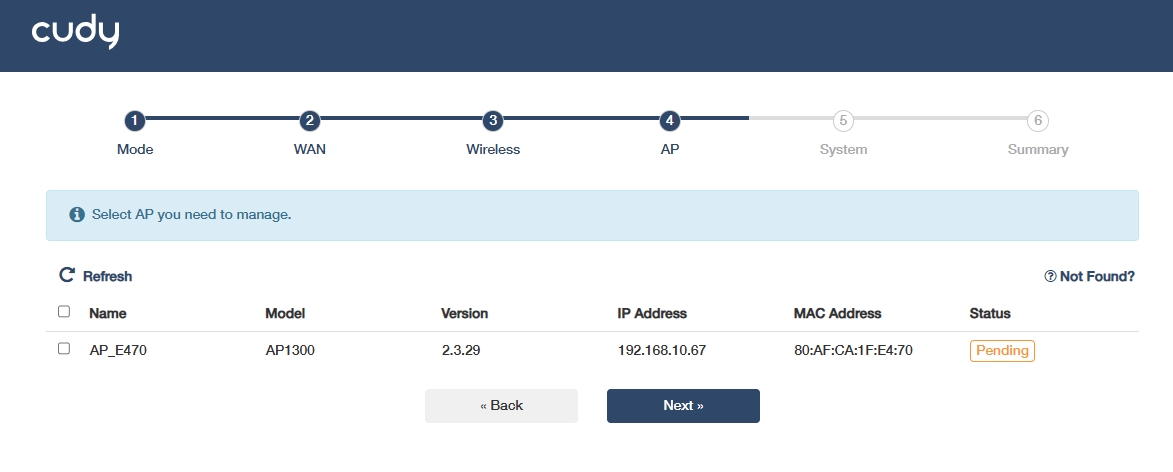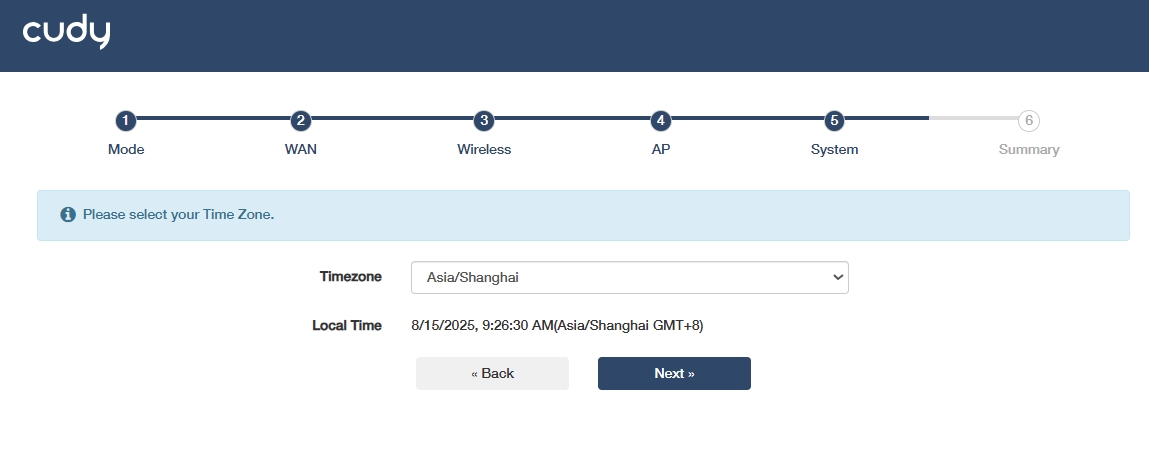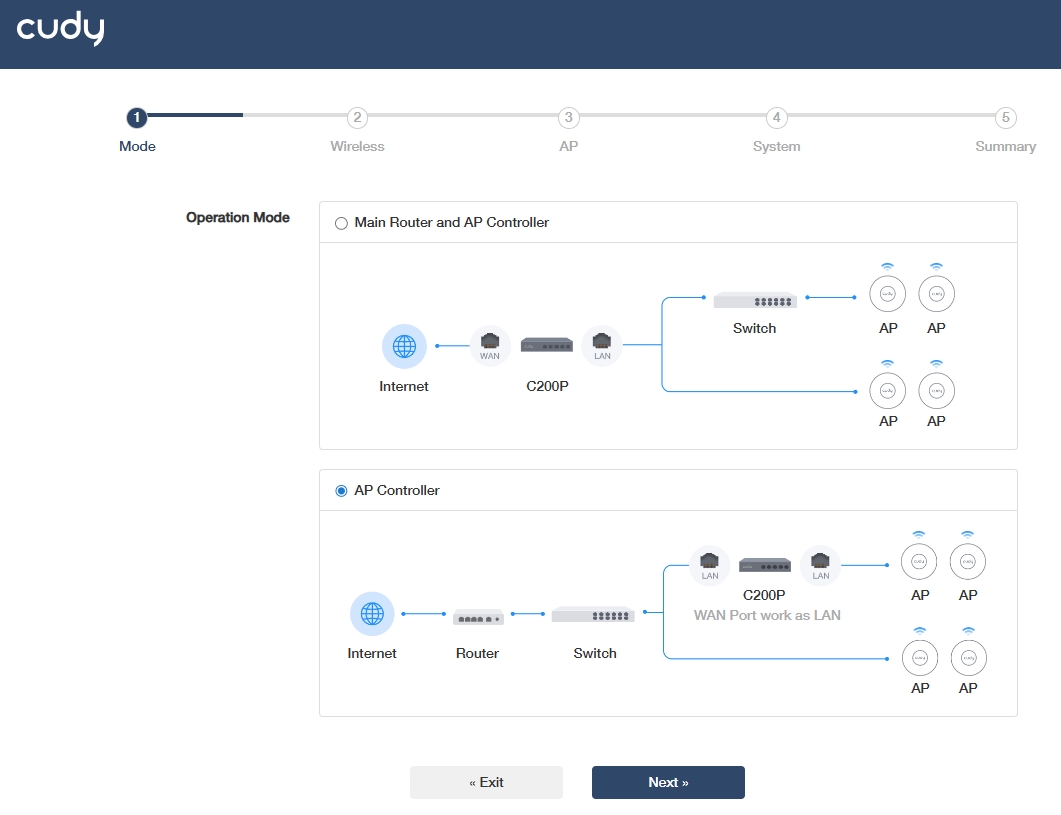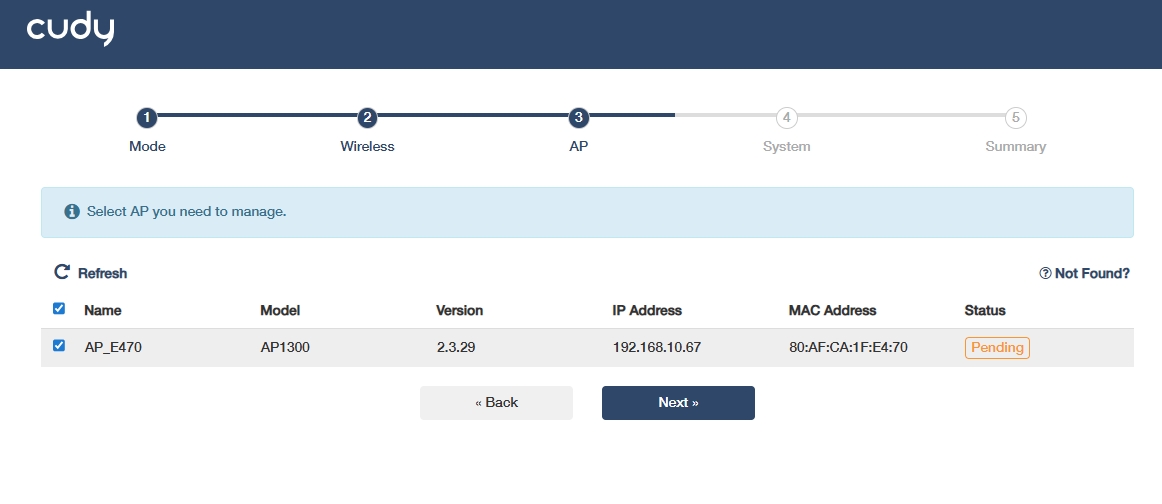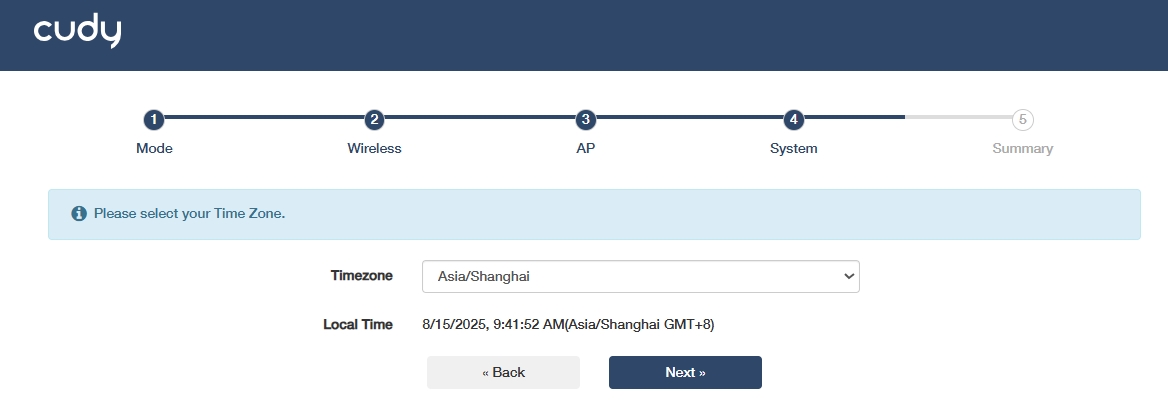Quick Setup¶
Main Router and AP Controller Mode¶
-
Connect the management device to one of the LAN ports of C200P.
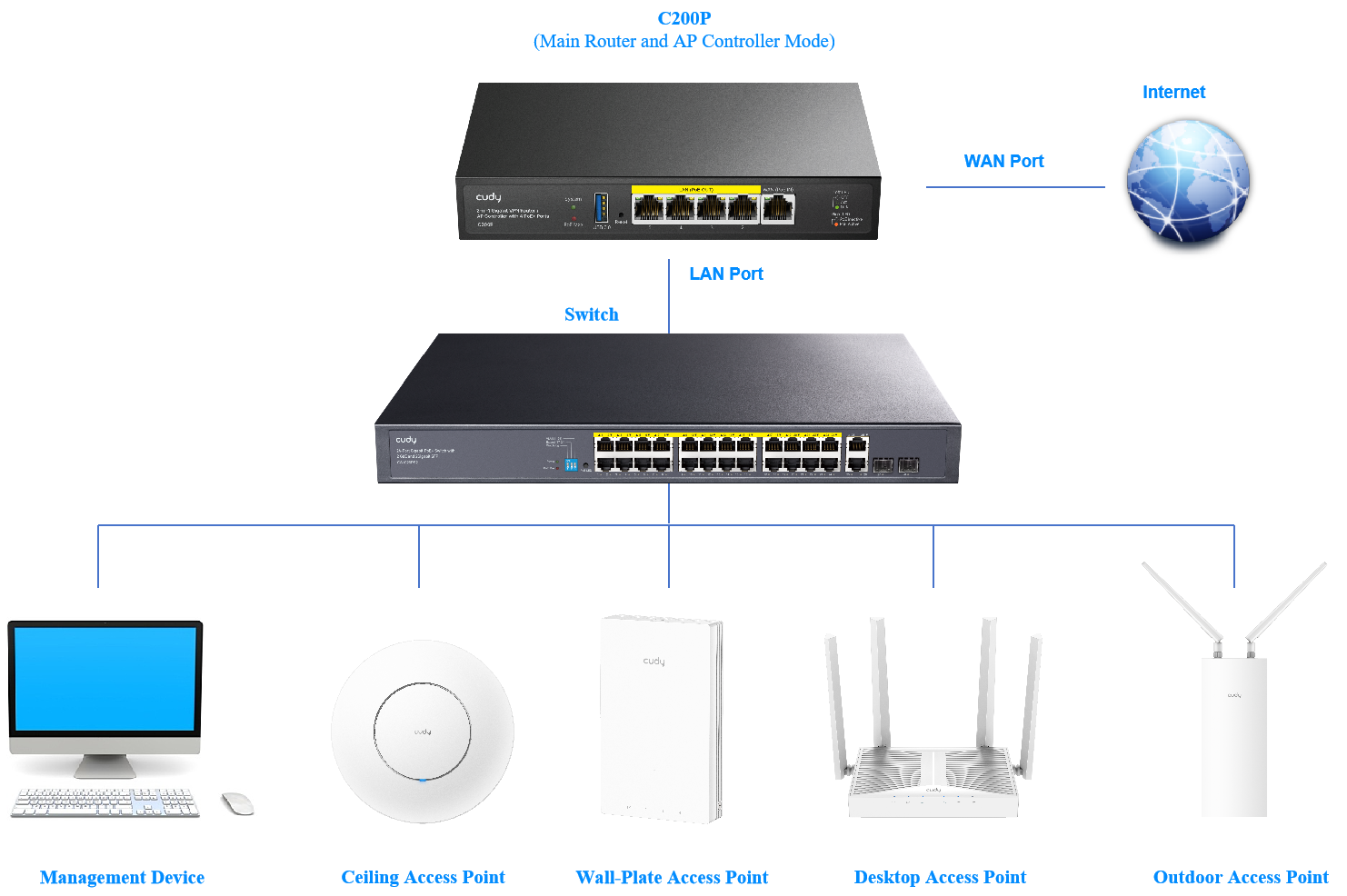
-
Launch a web browser, enter cudyac.net in the address bar, and press Enter. Create an administrator password to log in.
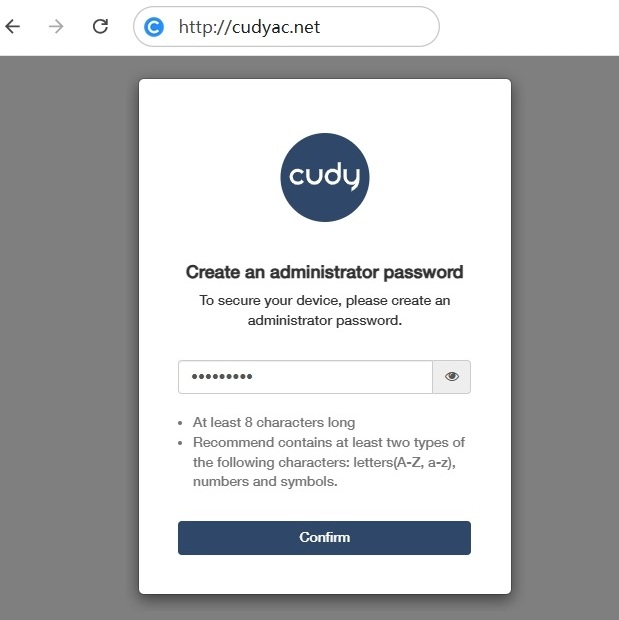
-
Select your WAN connection type and configure the required parameters, and click Next.
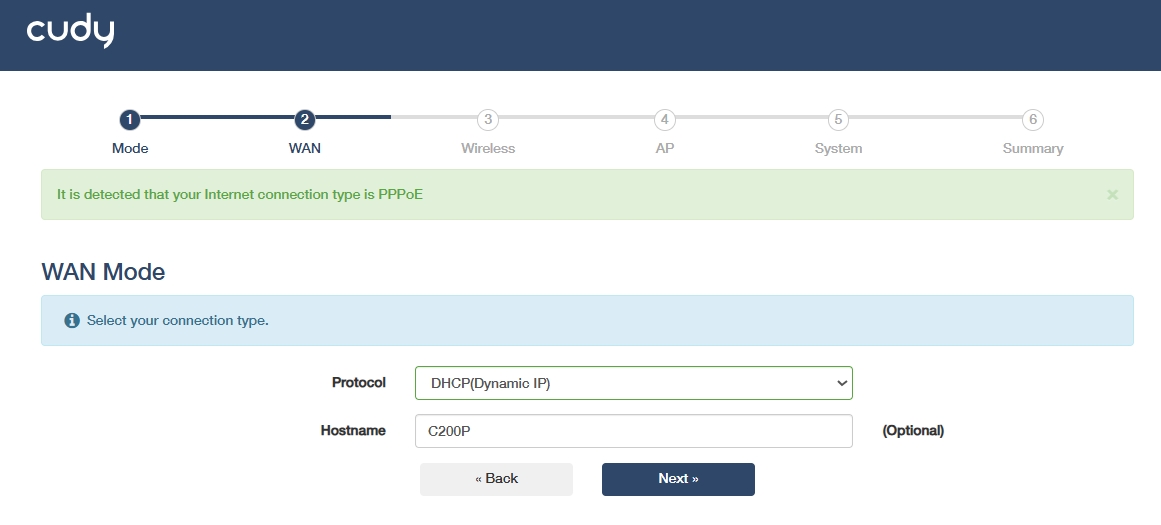
 The device will auto-detect your Internet connection type. You may also change it as desired. DHCP is for example here. Refer to WAN Mode for more settings.
The device will auto-detect your Internet connection type. You may also change it as desired. DHCP is for example here. Refer to WAN Mode for more settings. -
Customize the SSID and wireless settings for the managed APs, and click Next.
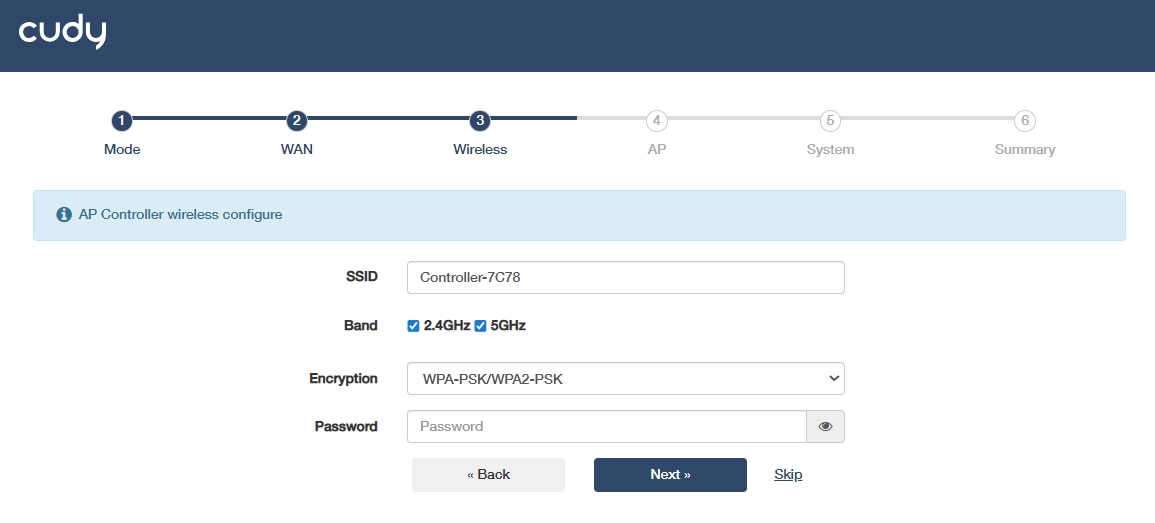
 You may click Skip if you don't want to configure it currently, and later configure it on General Settings -> Wireless page.
You may click Skip if you don't want to configure it currently, and later configure it on General Settings -> Wireless page. -
Confirm your settings, and click Save & Apply. Otherwise, click Back to modify the settings.
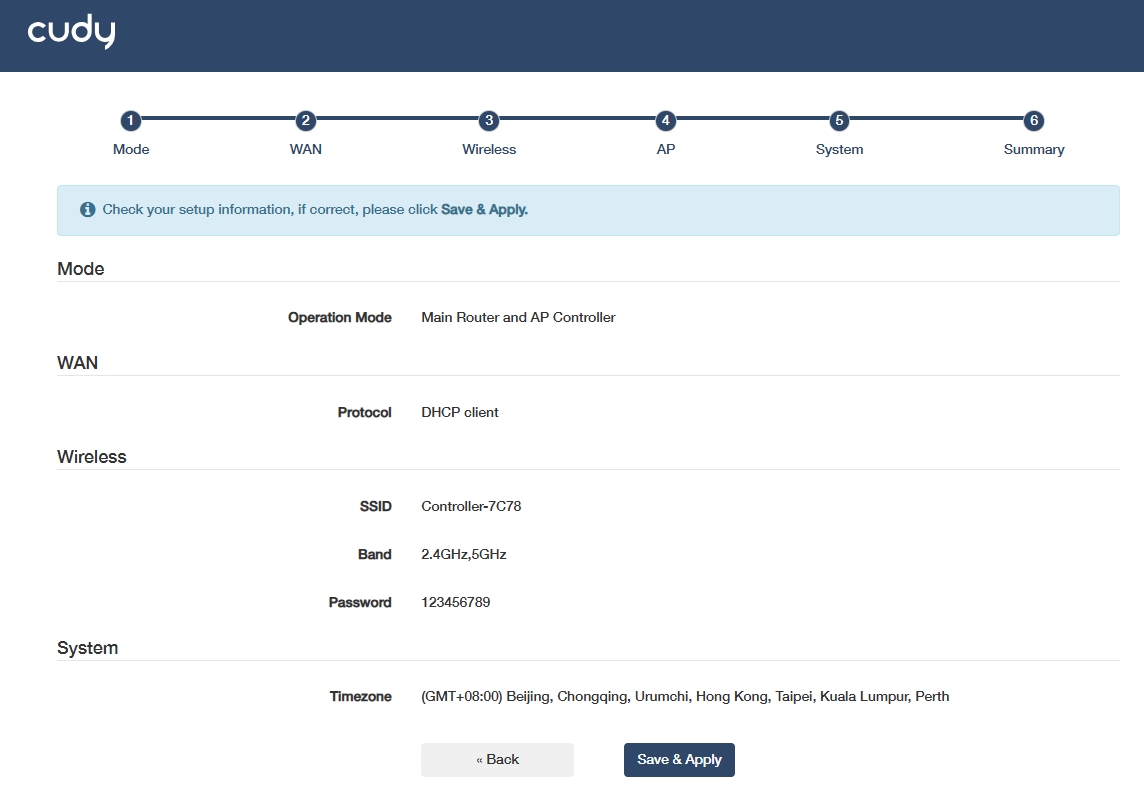
AP Controller Mode¶
-
Connect the management device to one of the LAN ports of C200P.

-
Launch a web browser, enter cudyac.net in the address bar, and press Enter. Create an administrator password to log in.
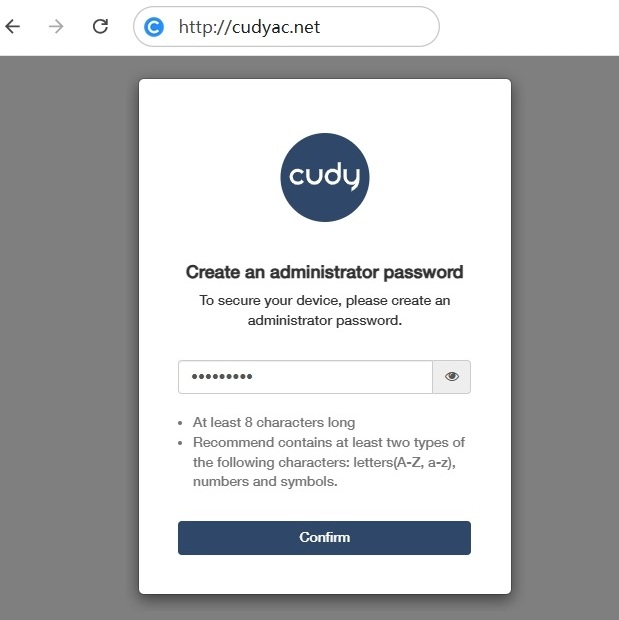
-
Customize the SSID and wireless settings for the managed APs, and click Next.
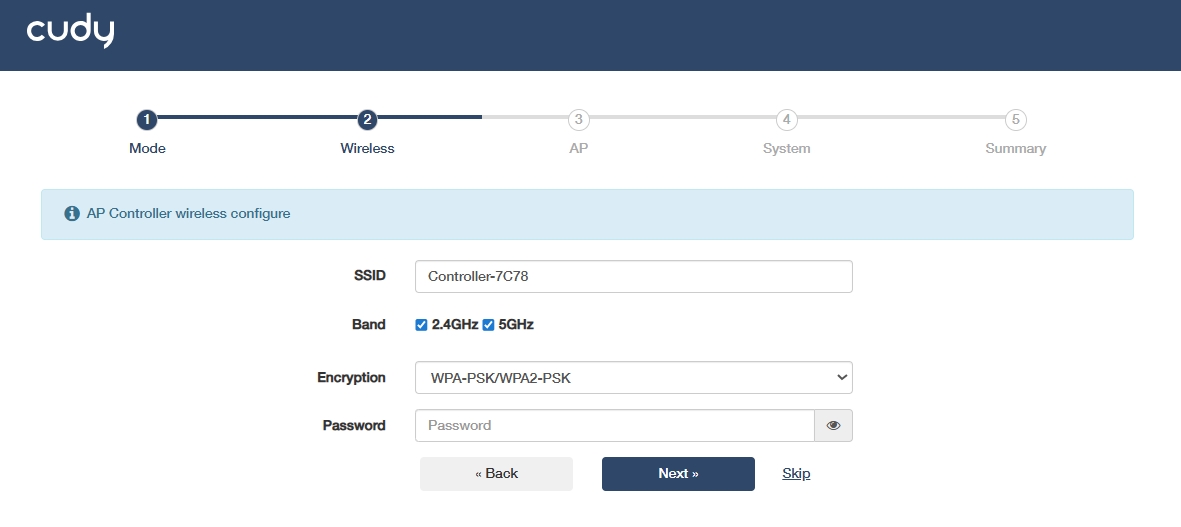
 You may click Skip if you don't want to configure it currently, and later configure it on General Settings -> Wireless page.
You may click Skip if you don't want to configure it currently, and later configure it on General Settings -> Wireless page. -
Confirm your settings, and click Save & Apply. Otherwise, click Back to modify the settings.