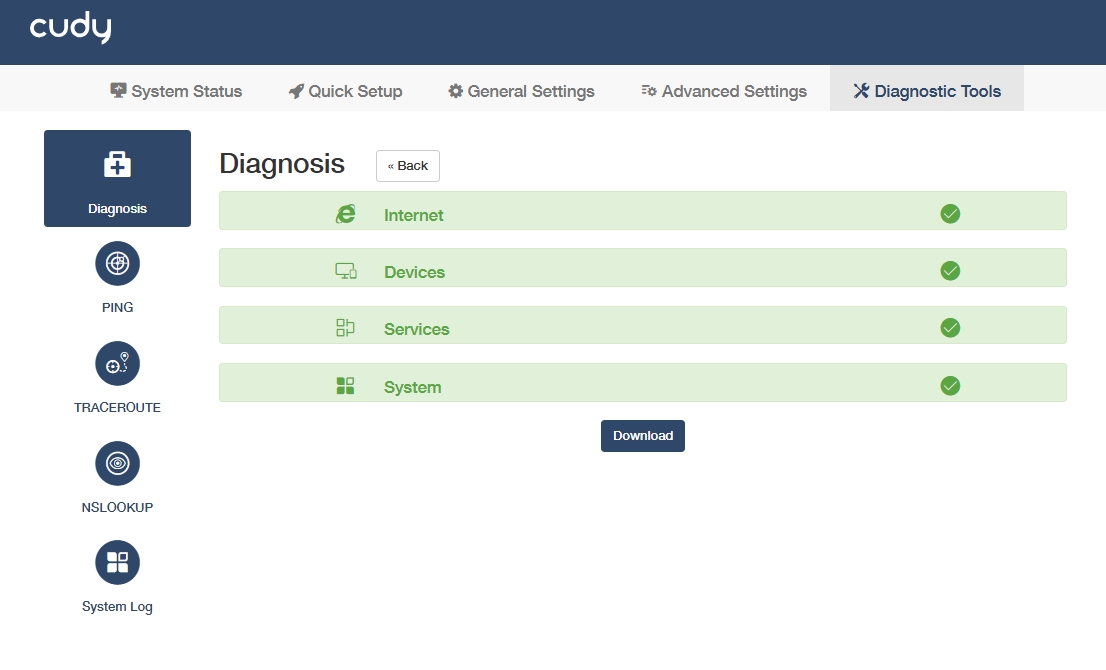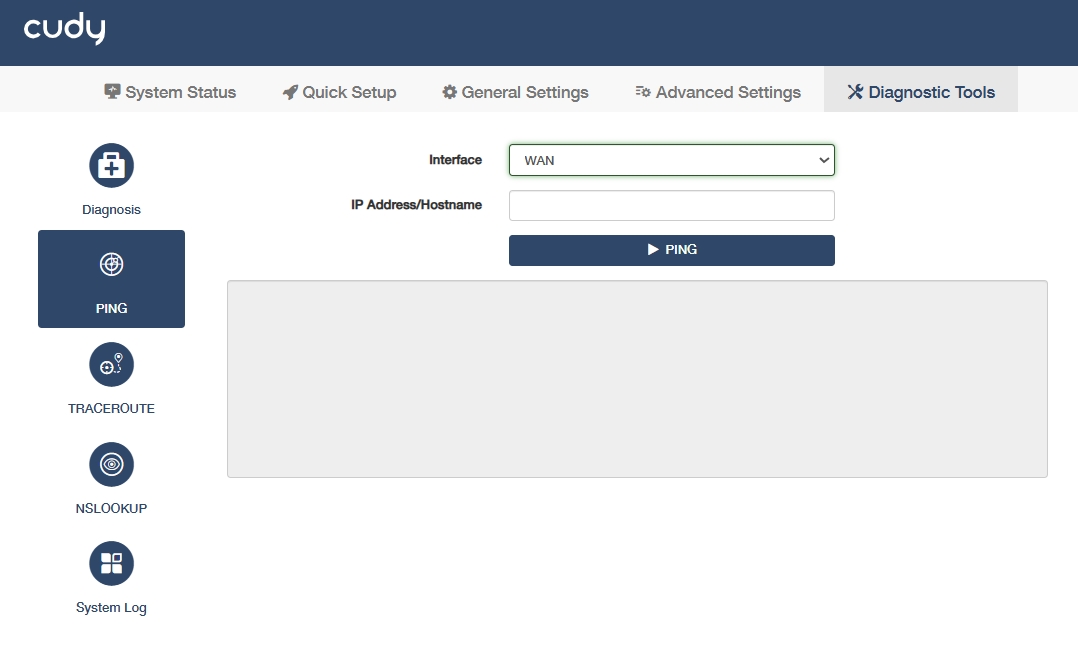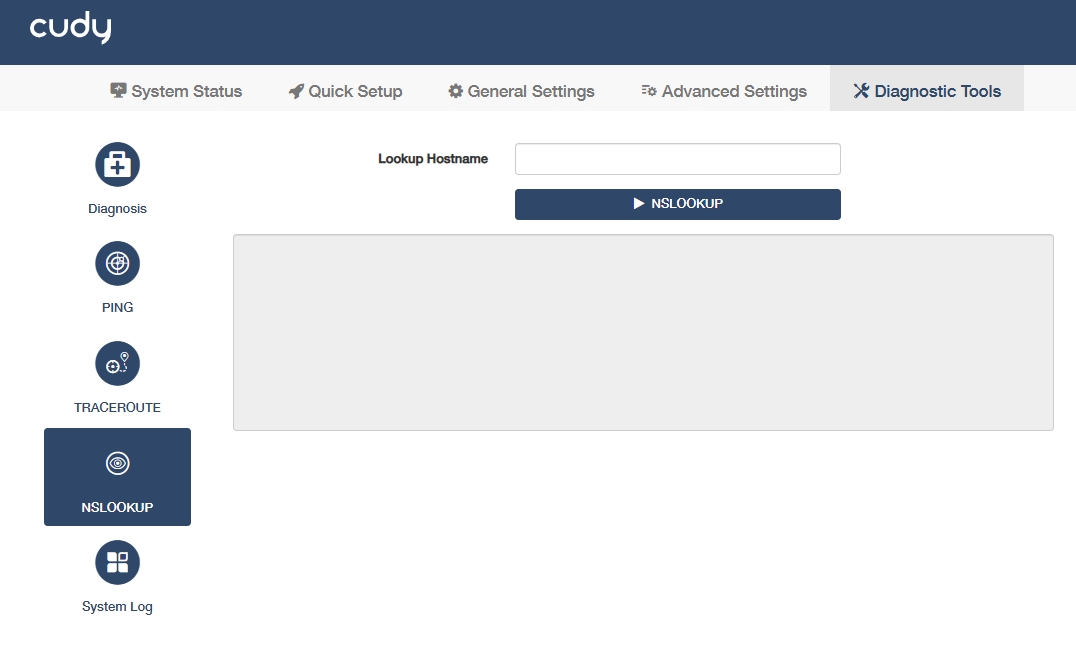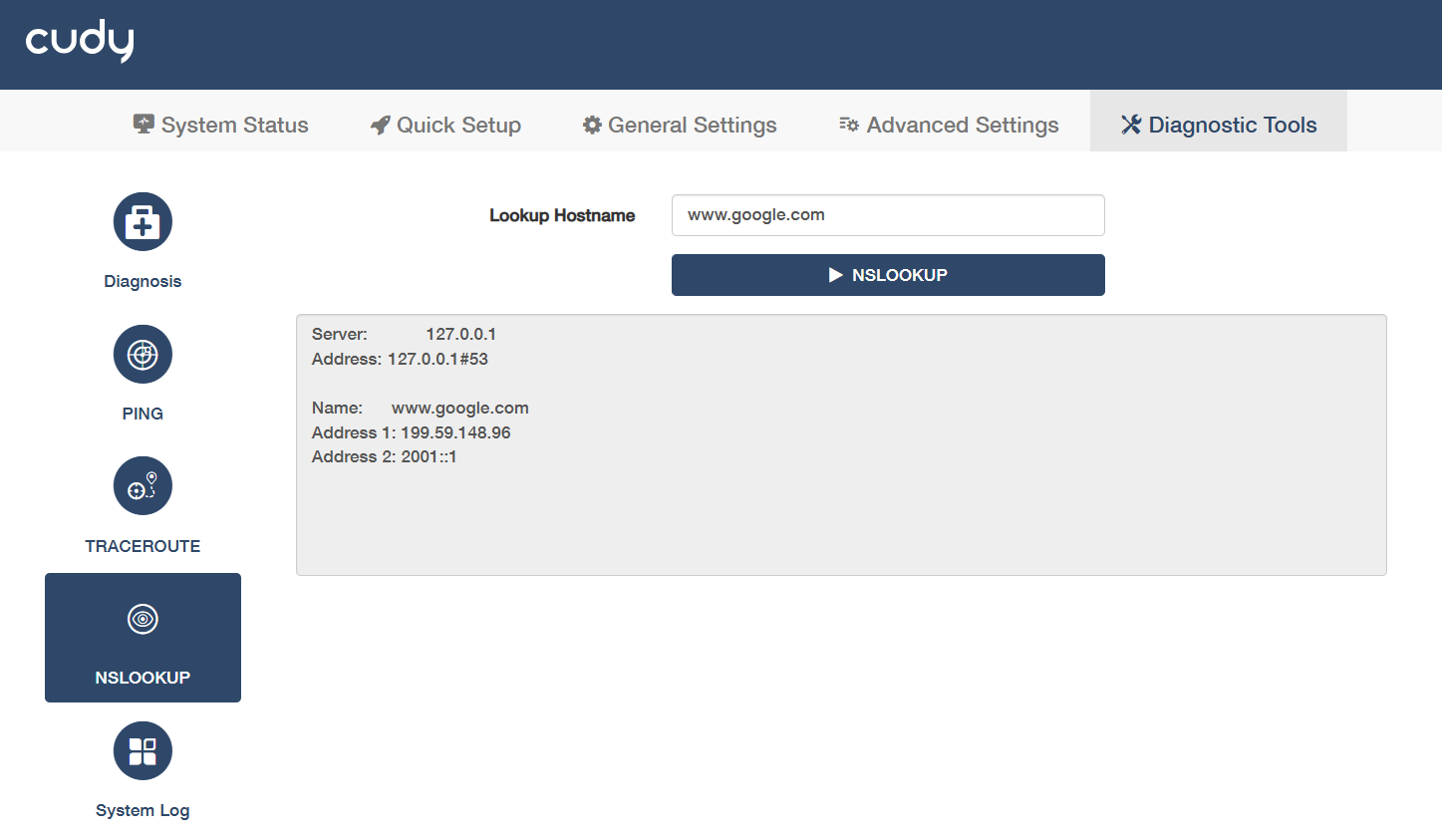Diagnostic Tools¶
Diagnosis¶
Automatically checks AP health and generates troubleshooting reports, thus to help optimize network by analyzing real-time metrics.
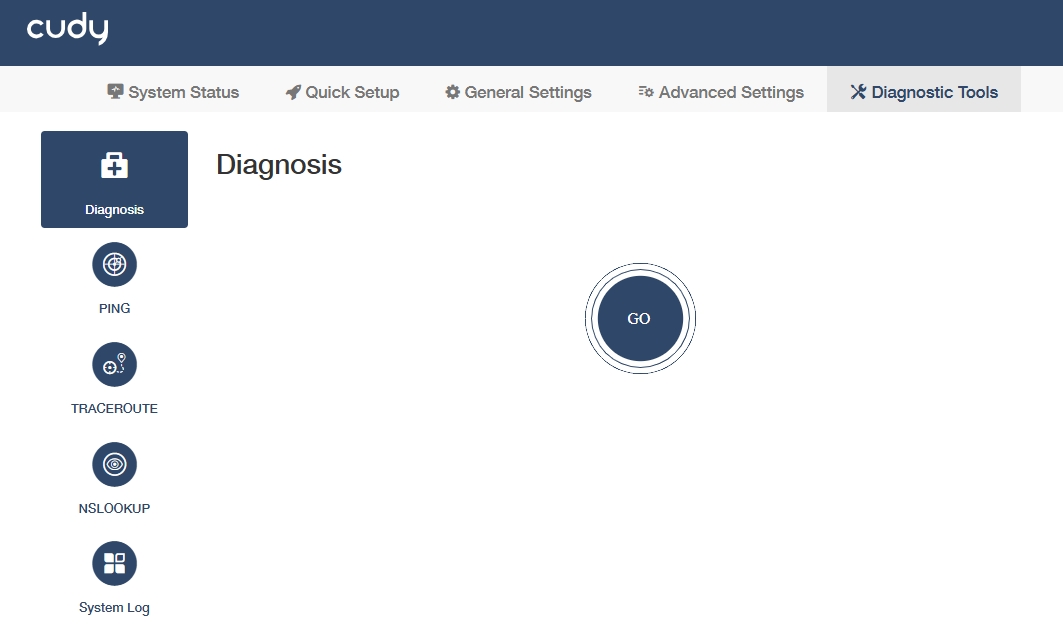 Click GO to make a diagnosis. It may take some while to process. Please wait patiently.
Click GO to make a diagnosis. It may take some while to process. Please wait patiently.
The diagnosis result will indicate the status of Internet, Devices, Services and System.
You can click Download to reserve the diagnosis .bin file, which may be decoded with vendor tools (e.g., Huawei eSight/Ubiquiti UNMS) and converted into readable logs/reports or be submitted to official support if analysis fails – include error details and timestamps.
PING¶
To test the connectivity between the AP controller and the tested host, and measure the round-trip time.
To use PING for diagnosis, please follow the steps below.
- Select the tested Interface.
- WAN: Tests internet connectivity (e.g., pinging 8.8.8.8 via ISP gateway).
- LAN: Checks local network health (e.g., pinging AP controller 192.168.1.1).
- VPN: Validates tunnel stability by pinging remote VPN endpoints (e.g., 10.8.0.1).
- Enter the IP Address or Hostname of the tested host.
- Click PING to start the diagnosis.
The PING result as below indicates the proper connection between the AP controller and the Bing server (www.bing.com) being tested.
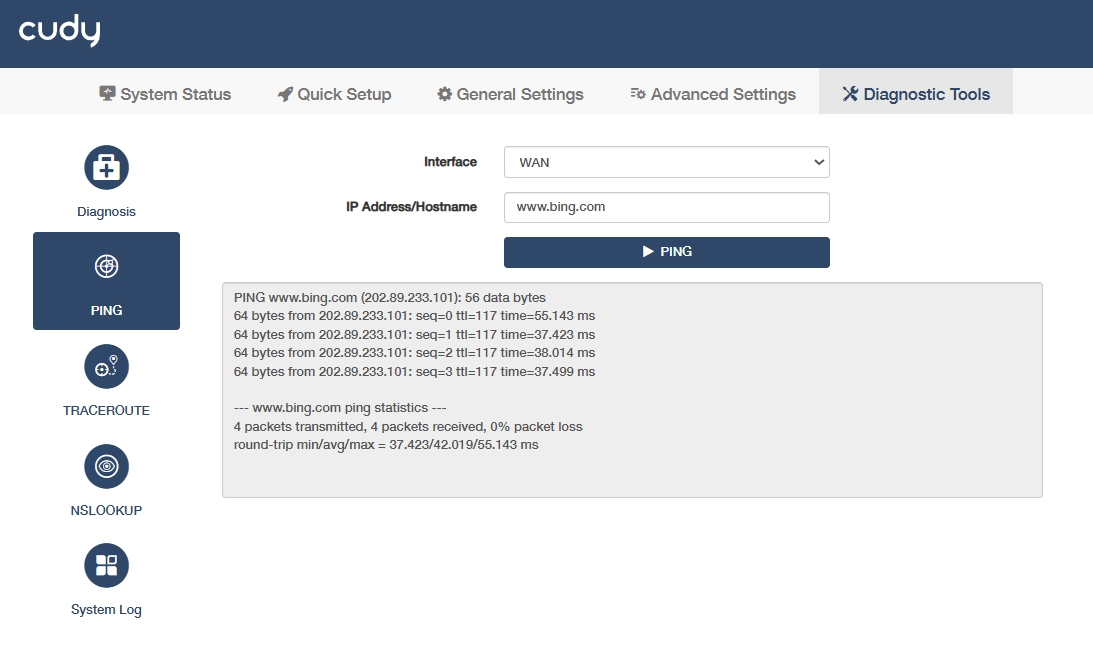
TRACEROUTE¶
To test the route (path) your AP controller has passed to reach the tested host, and measure transit delays of packets across an Internet Protocol network.
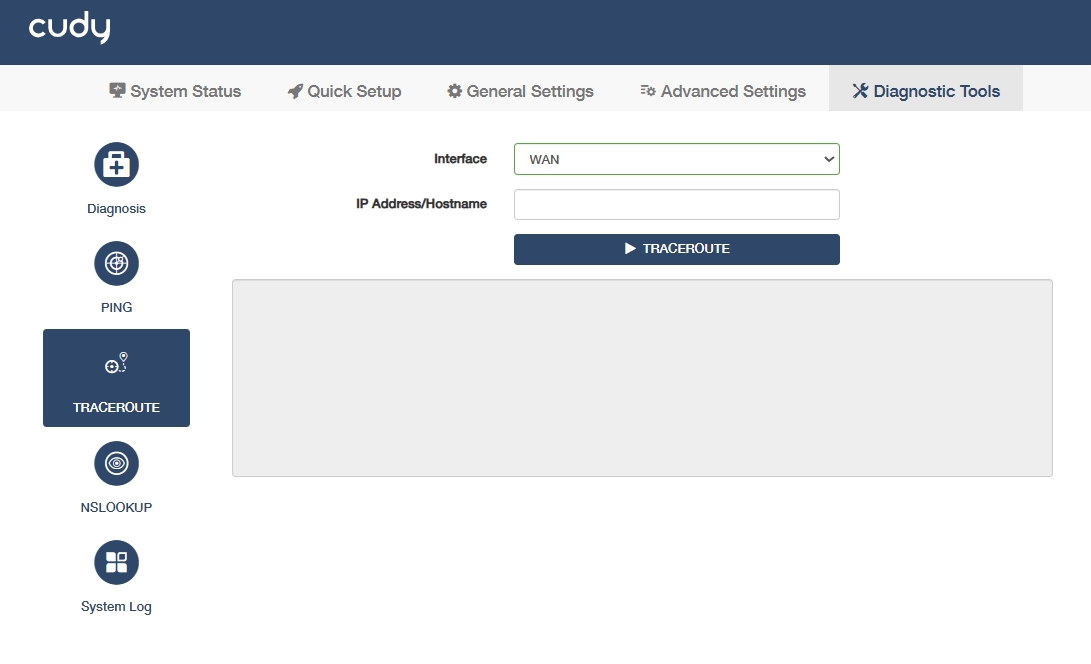
To use TRACEROUTE for diagnosis, please follow the steps below.
- Select the tested Interface.
- WAN: Traces the public internet path (e.g., ISP hops to google.com), revealing external routing issues.
- VPN: Maps the encrypted tunnel path (e.g., corporate VPN gateways), exposing latency spikes or breaks in private networks.
- Enter the IP Address or Hostname of the tested host.
- Click TRACEROUTE to start the diagnosis.
There will be several typs of TRACEROUTE result for your reference.
- Normal Path: Shows all hops with stable latency, confirming reachability.
- Timeouts (*): Indicates firewalls blocking ICMP or node failures.
- Loops: Repeated IPs reveal routing misconfiguration.
- Destination Unreachable (!N/!X): Target/server actively rejects traffic.
- Latency Spikes: Sudden delay increases point to congested ISP links.
NSLOOKUP¶
To query DNS servers to resolve domain names into IP addresses, helping troubleshoot network connectivity or configuration issues.
To use NSLOOKUP for diagnosis, please follow the steps below.
- Enter the Lookup Hostname of tested host.
- Click NSLOOKUP to start the diagnosis. Then a result will show the resolved IP address(es) of a domain or confirms if DNS resolution is successful or fails.
System Log¶
Tracks all the AP controller behaviors. When the AP controller does not work normally, download the system log and send it to our Technical Support for troubleshooting.
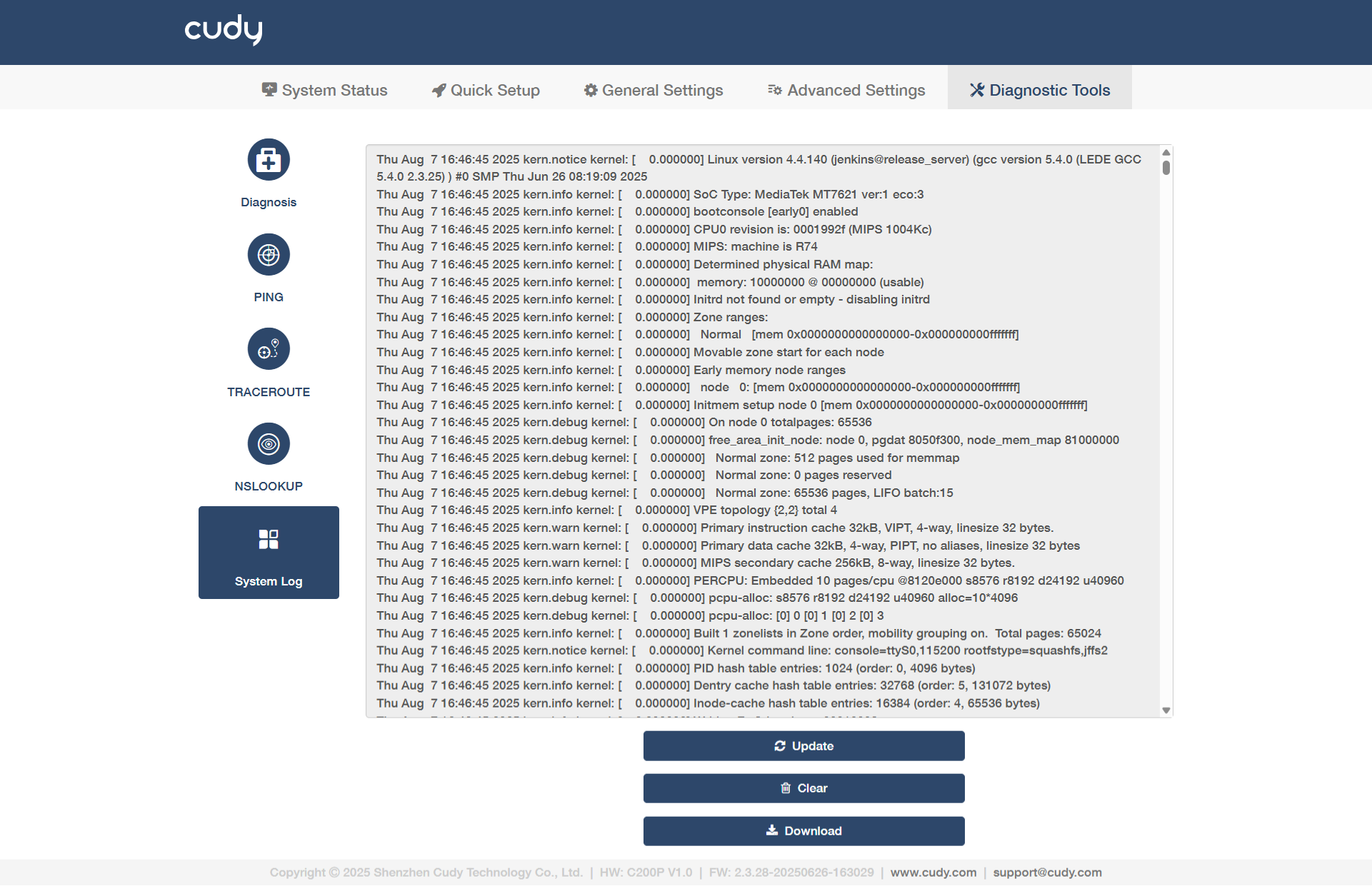
- Update: Click to refresh the system log.
- Clear: Click to erase all the system log up till now.
- Download: Click to download the system log for technical support.