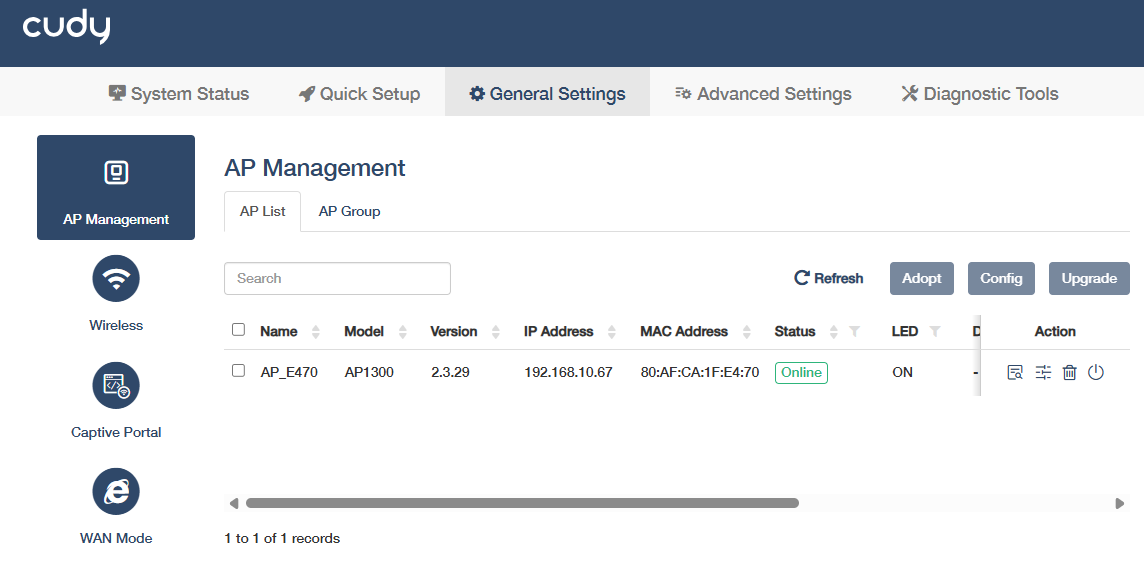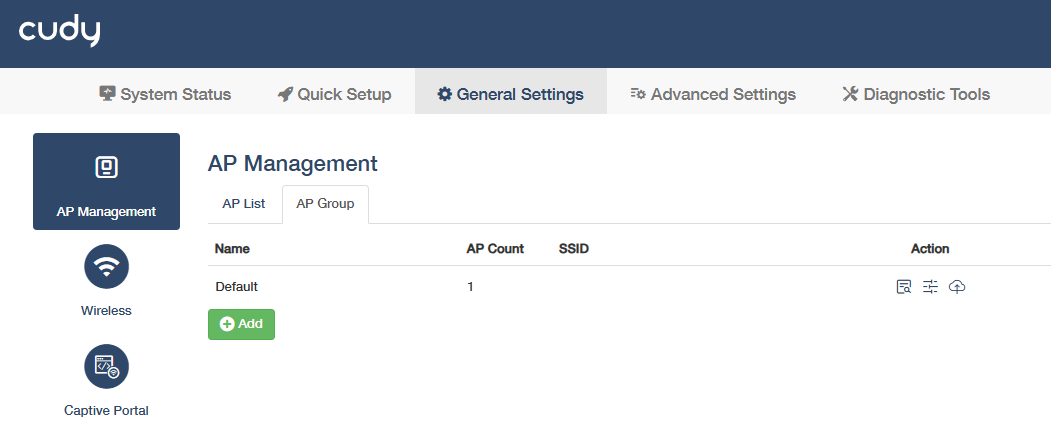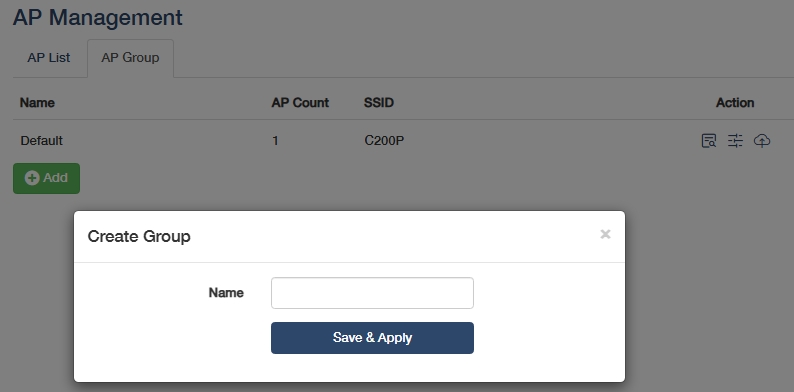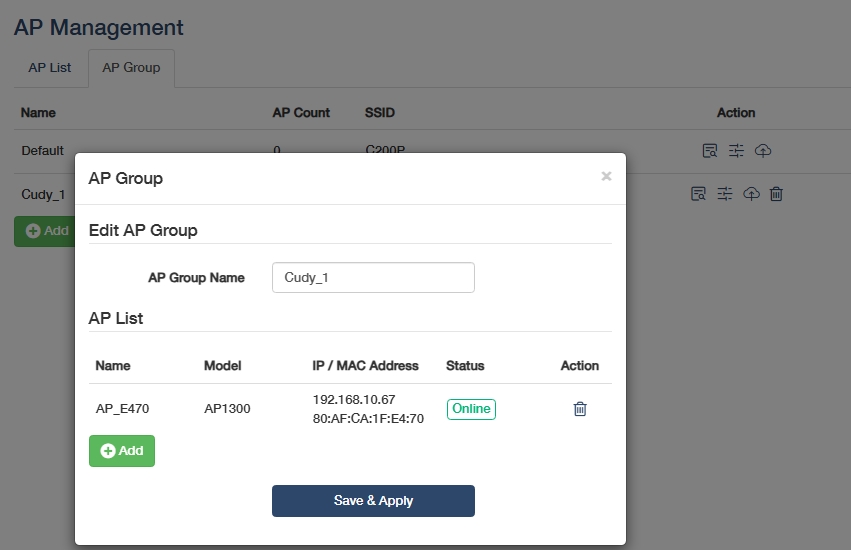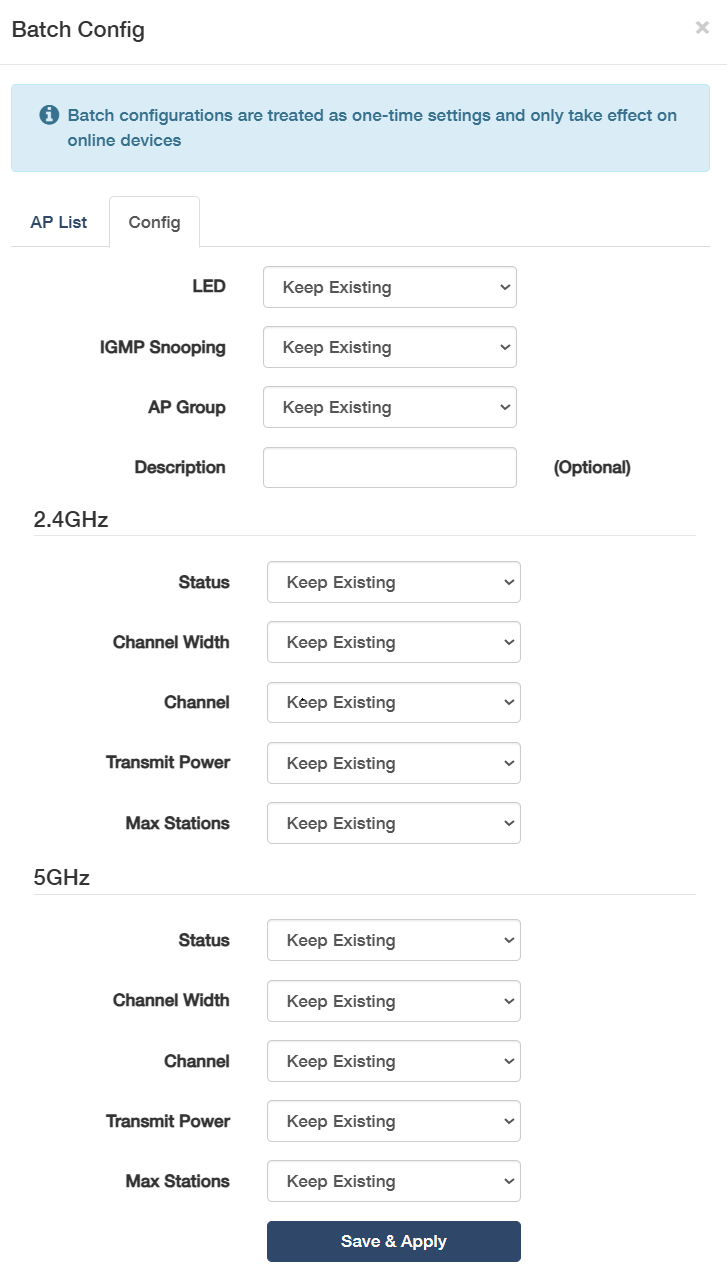AP Management¶
This enables centralized control, configuration, and monitoring of wireless APs (Access Points), including auto-discovery, group policies, and real-time status tracking.
![]() A maxium of 10 APs or 100 clients are allowed in Main Router and AP Controller mode; while a maxium of 200 APs are allowed in AP Controller mode.
A maxium of 10 APs or 100 clients are allowed in Main Router and AP Controller mode; while a maxium of 200 APs are allowed in AP Controller mode.
AP List¶
Enables individual configuration and management for the APs, which are in the factory default state and connected in the same subnet with the AP controller.
- Name: Displays the AP's name - user-defined identifier for the AP. Edit in Config.
- Model: Displays the AP's hardware model. Auto-detected; used for compatibility checks.
- Version: Displays the AP's firmware version. Use Upgrade to update if outdated.
- IP Address: Displays the AP's static or Dynamic IP address. Configure in Config.
- MAC Address: Displays the AP's physical address. Immutable; useful for filtering/tracking.
- Status: Shows Online/Offline/Adopting. Troubleshoot if Offline.
- LED: Monitors AP status through indicator lights. Turn it OFF in Config when light interference needs to be avoided.
- Description: Optional notes for the AP. Add in Config.
- Channel: Displays the AP's current frequency channel, in the format of XX(2.4G),XX(5G). Adjust in Config.
- Clients: Shows the amount of connected devices. Check in View-Clients for details.
-
Tx/Rx Bytes: Shows data transmitted/received. Monitor bandwidth usage.
-
Action
- Refresh: Update real-time stats.
- Adopt: Authorize unmanaged APs to join controller.
- Upgrade: Install firmware updates.
AP Group¶
Enables batch configuration for the APs in the same AP group, which can be created and customized.
How to create an AP Group?
How to manage the APs in the same AP group?
-
 : Batch-configure the APs in the same group.
: Batch-configure the APs in the same group.- LED: Keep Existing, or select ON for visibility or OFF for power saving.
- IGMP Snooping: Keep Existing, or select ON to optimize multicast traffic by filtering unnecessary streams to reduce network load.
- AP Group: Keep Existing, or assigns APs to other group.
- Description: Add notes for easy AP Group identification.
- (2.4G/5G) Status: Keep Existing, or select to turn ON or OFF the AP's 2.4G/5G Wi-Fi.
- (2.4G/5G) Channel Width: Keep Existing, or select Auto to adjust bandwidth for optimal speed and interference balance.
- (2.4G/5G) Channel: Keep Existing, or select Auto for automatical channel selection to avoid congestion.
- (2.4G/5G) Transmit Power: Keep Existing, or select Maximum/Medium/Minimum signal strength for coverage control.
- (2.4G/5G) Max Stations: Keep Existing, or select Custom to limit client connections per AP to prevent overload.
-
 : Forget and remove AP groups from controller but still in the network.
: Forget and remove AP groups from controller but still in the network.
![]() APs in the same AP group will share an identical SSID, while different AP groups should have different SSIDs. Refer to General Settings -> Wireless for more detailed configurations.
APs in the same AP group will share an identical SSID, while different AP groups should have different SSIDs. Refer to General Settings -> Wireless for more detailed configurations.