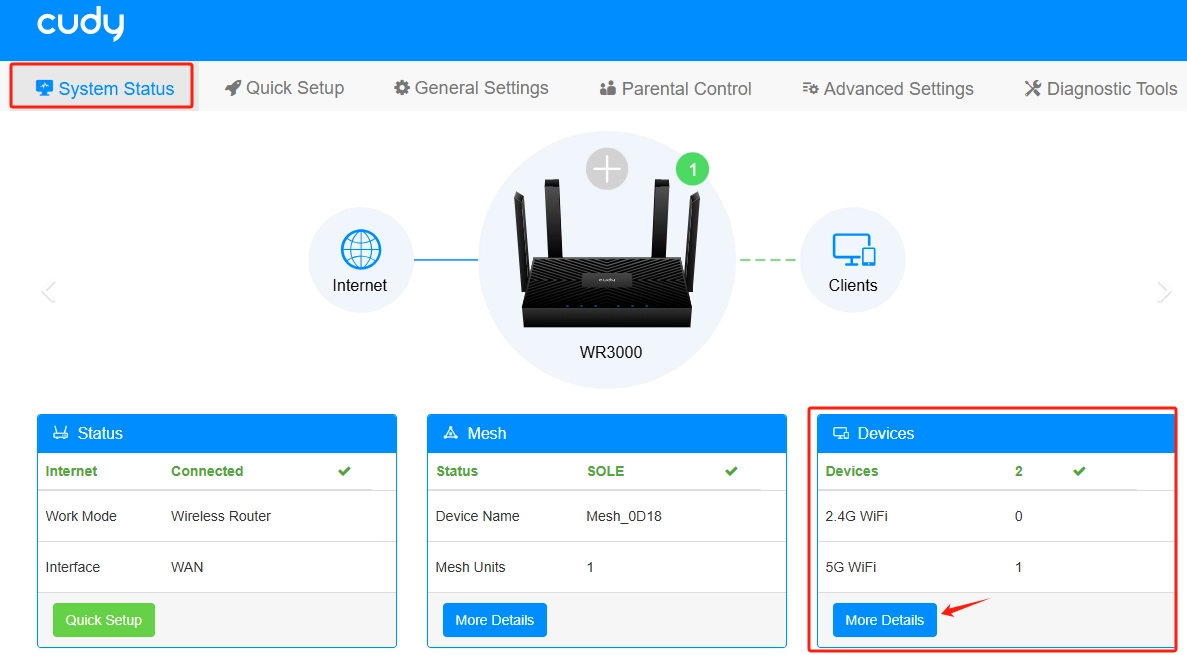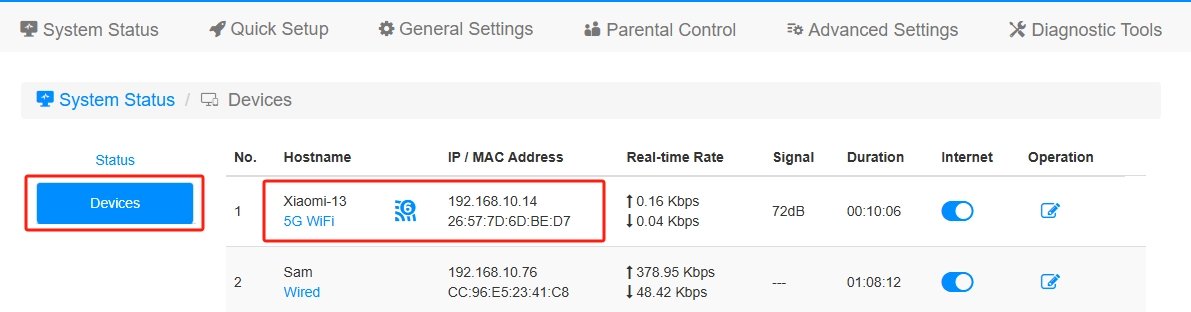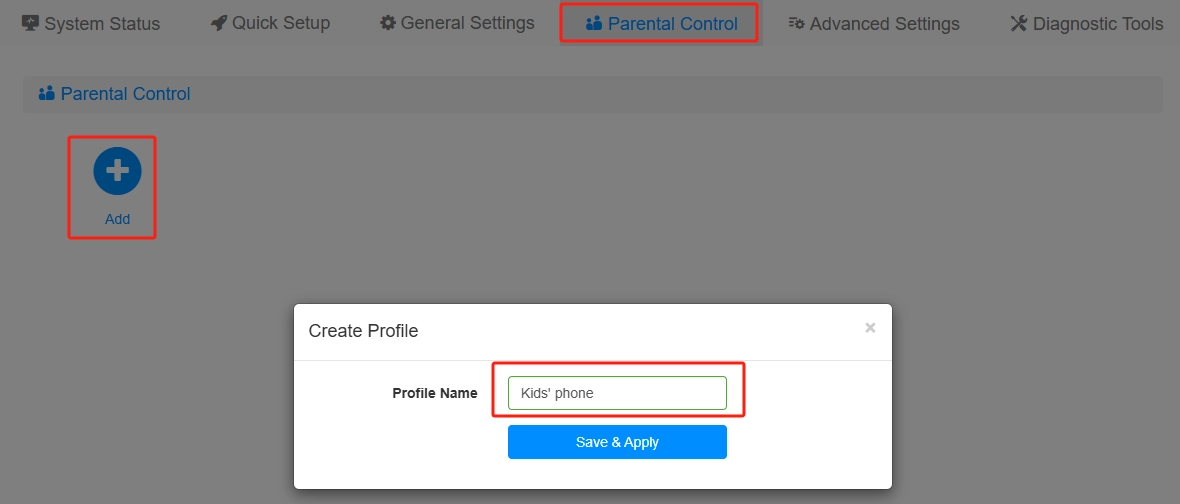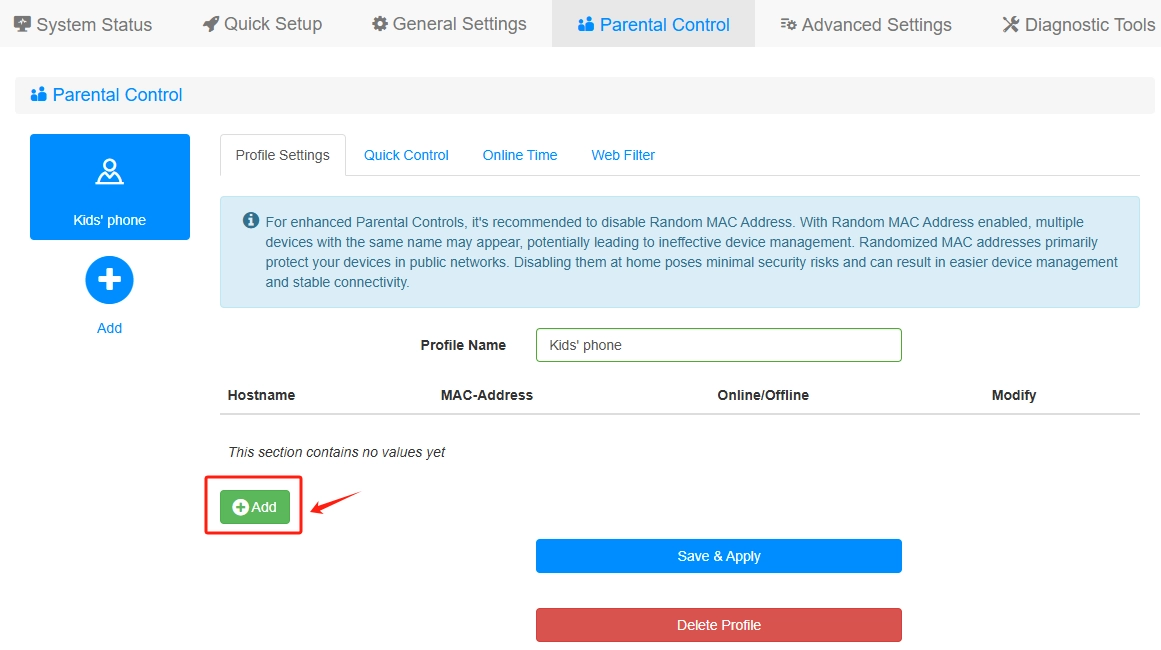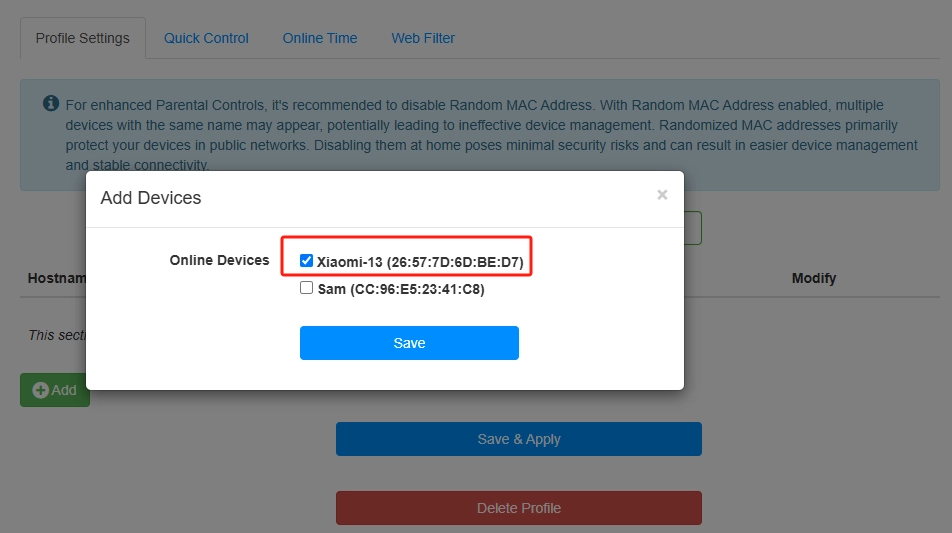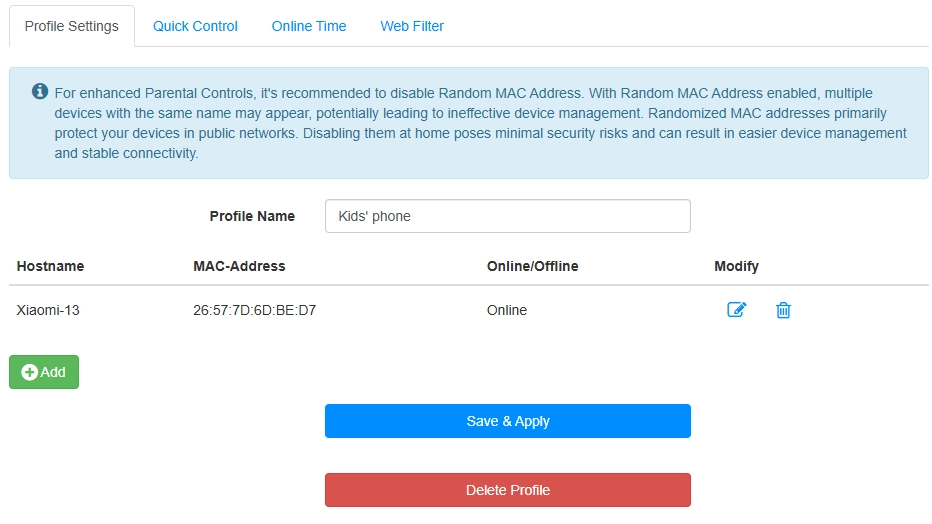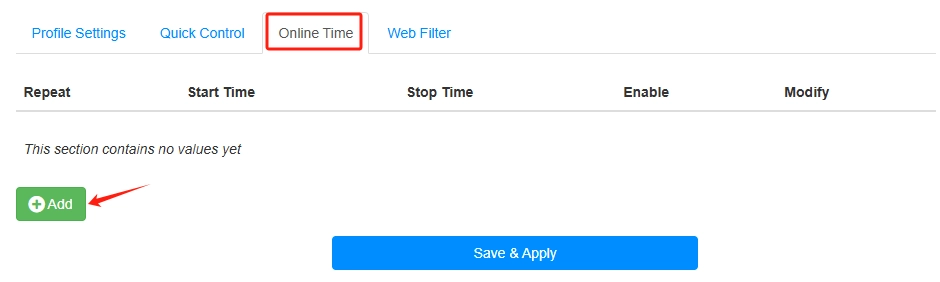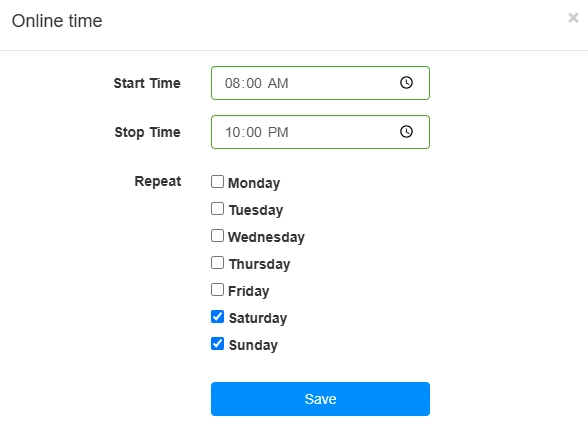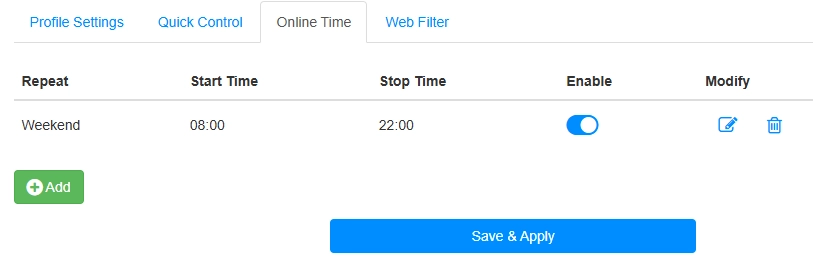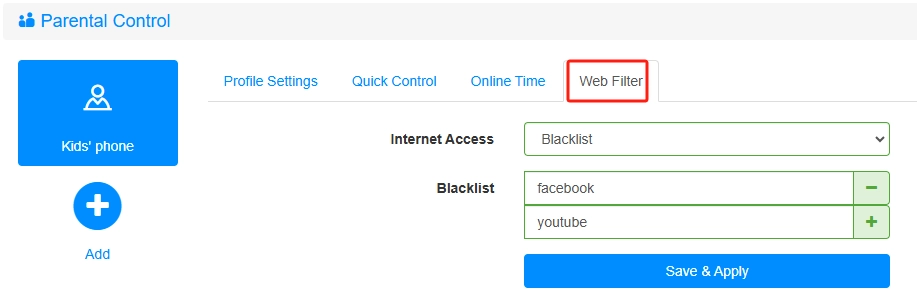How to set up parent control on the Cudy router?¶
Parent control is used to control the internet access time and websites of certain devices, such as the phone of the kid, and at the same time it will allow other devices to have free access.
Take WR3000 as an example to introduce how to set up the parental control function. The setting requirements are as follows:
-
Please login to the web page of WR3000 by http://cudy.net/ or http://192.168.10.1/. Input the password to login.
-
Check the Hostname and MAC address of the phone on the clients list. Go to System Stutas page, Click More Details on the Devices card, as shown below.
Go to the Devices page and find the phone of the kid, such as the Xiaomi-13 on the page. We assume this is the phone of the kid.
-
Go to Parental Control, click on Add to create a new Profile. Input the Profile Name, such as Kids' phone. Click Save & Apply.
The profile is created.
Click on Add to choose the phone. Click Save.
The phone is listed here. Click Save & Apply.
-
Go to Online Time page, click Add to set the online time schedule 08:00 am--10:00 pm and choose the Saturday and Sunday. Click Save.
Click Save & Apply. The online time configuration finished.
-
Go to Web Filter page, set the Internet Access to Blacklist. Add the domain key words facebook and youtube to the Blacklist. Click Save & Apply.
So now the phone under the Parental Control list can only access the internet from 8:00 am to 10:00 pm on weekends, and cannot access websites www.facebook.com and www.youtube.com. Other devices not in the list have free internet access all the time.