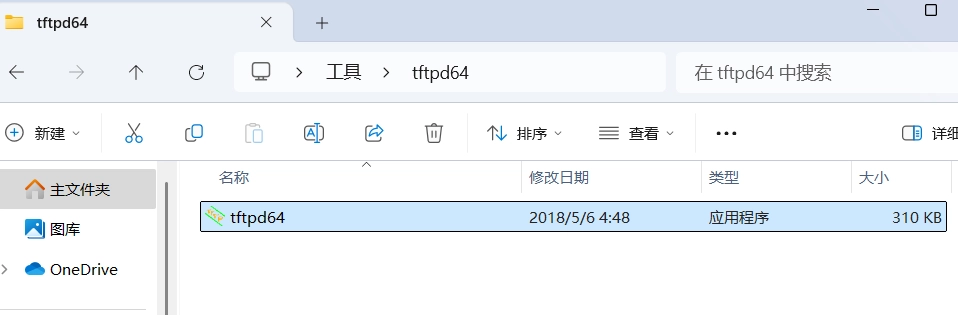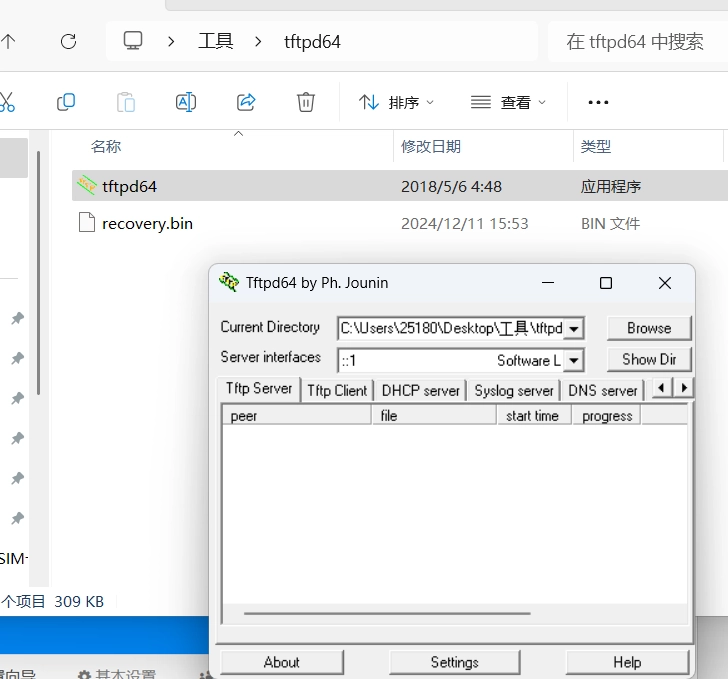How to recover Cudy devices' firmware via TFTP ?¶
Dear Customer,
Please follow the steps below.
-
Download the official firmware of the Cudy device from the Cudy official website, and rename the firmware to "recovery.bin" , and place it in the same path as the tftp tool.
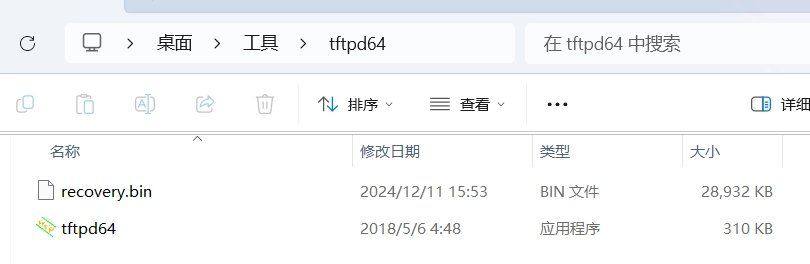
-
Disconnect the power to the router; connect the computer to the " LAN " port of the router with a network cable, and manually configure the computer network interface card to the static IP of the "192.168.1.88" .

-
Turn off the computer's firewall (you can turn off the firewall by typing 'netsh advfirewall set allprofiles state off 'on the command line), or turn off the firewall on the settings page.
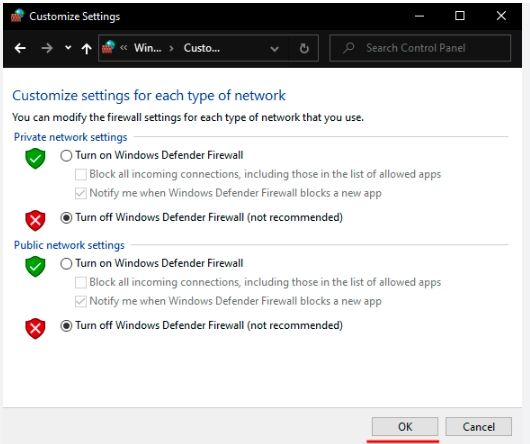
-
Press and hold the RESET button on the router body (do not release it), then power on the router. When TFTP starts transmitting data, release the RESET button.
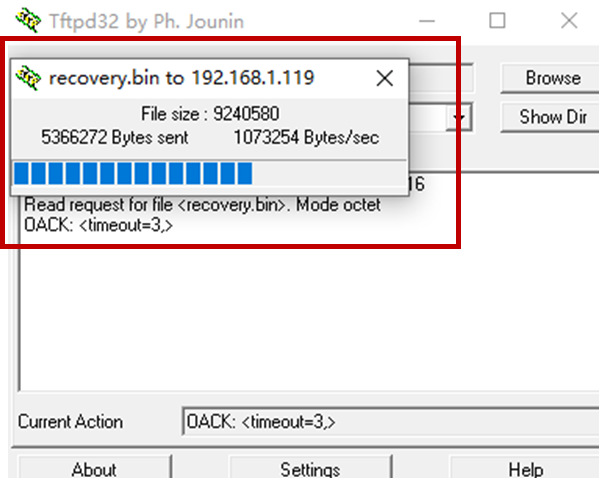
-
After the transfer is complete, wait for a period of time about 2 minutes, when the router's indicator light starts to blink slowly, the firmware update is completed; change the static IP of the computer back to dynamic acquisition, and check if the router recover to normal.